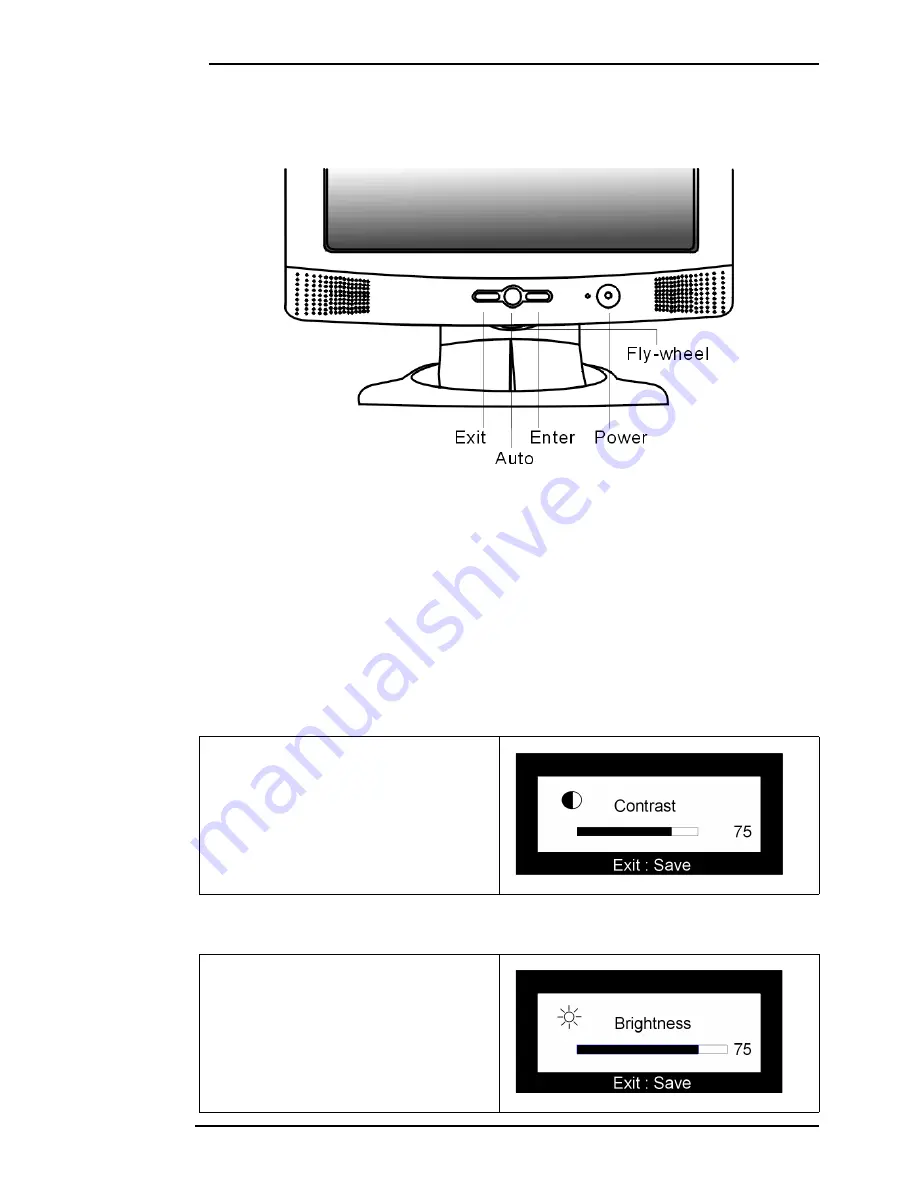
Acer LCD Color Monitor User's Guide
English 35
Adjusting the Monitor
A Look at the Control Panel
There are 4 keys & one wheel for user’s control including "Power", “
iKey
”, “Exit”, “Enter” and a
wheel.The following descriptions are the introduction of these keys & fly wheel.
1. "Power": Turn the power on or off.
2. “
iKey
” : Adjust vertical position, phase, horizontal position and pixel clock automatically.
3. “Exit” key: Back to main menus, save menu or exist OSD menu without saving. Hot key for
Audio volume adjustment.
4. “Enter” key: Enter sub-menus, select items or save items.
5. “Wheel”: For left / right adjustment. Hot key for Brightness/Contrast adjustment.
Hot Key Mode
Contrast hot-key
Brightness hot-key
1. Roll the fly wheel right to enter the Con-
trast hot-key mode.
2. Roll the fly wheel to make adjustment.
The scale can be adjust from maximum
(99) to minimum(0).
3. Press the "Exit" to save and leave OSD
operation.
1. Roll the fly wheel left to enter the
Brightness hot-key mode.
2. Roll the fly wheel to make adjustment.
The scale can be adjust from maximum
(99) to minimum (0).
3. Press the "Exit" to save and leave OSD
operation.
Содержание FP750
Страница 1: ...Acer FP750 LCD Color Monitor 17 0 43 18 cm LCD Panel Size User s Manual ...
Страница 5: ...Acer LCD Color Monitor User s Guide English 4 Views of the Monitor Front View Back View 1 ...
Страница 25: ...Acer LCD Color Monitor User s Guide English 24 13 Now the new drivers are installed to your computer ...
Страница 30: ...Acer LCD Color Monitor User s Guide English 29 11 Click Next 12 Click Finish to complete the installation ...












































