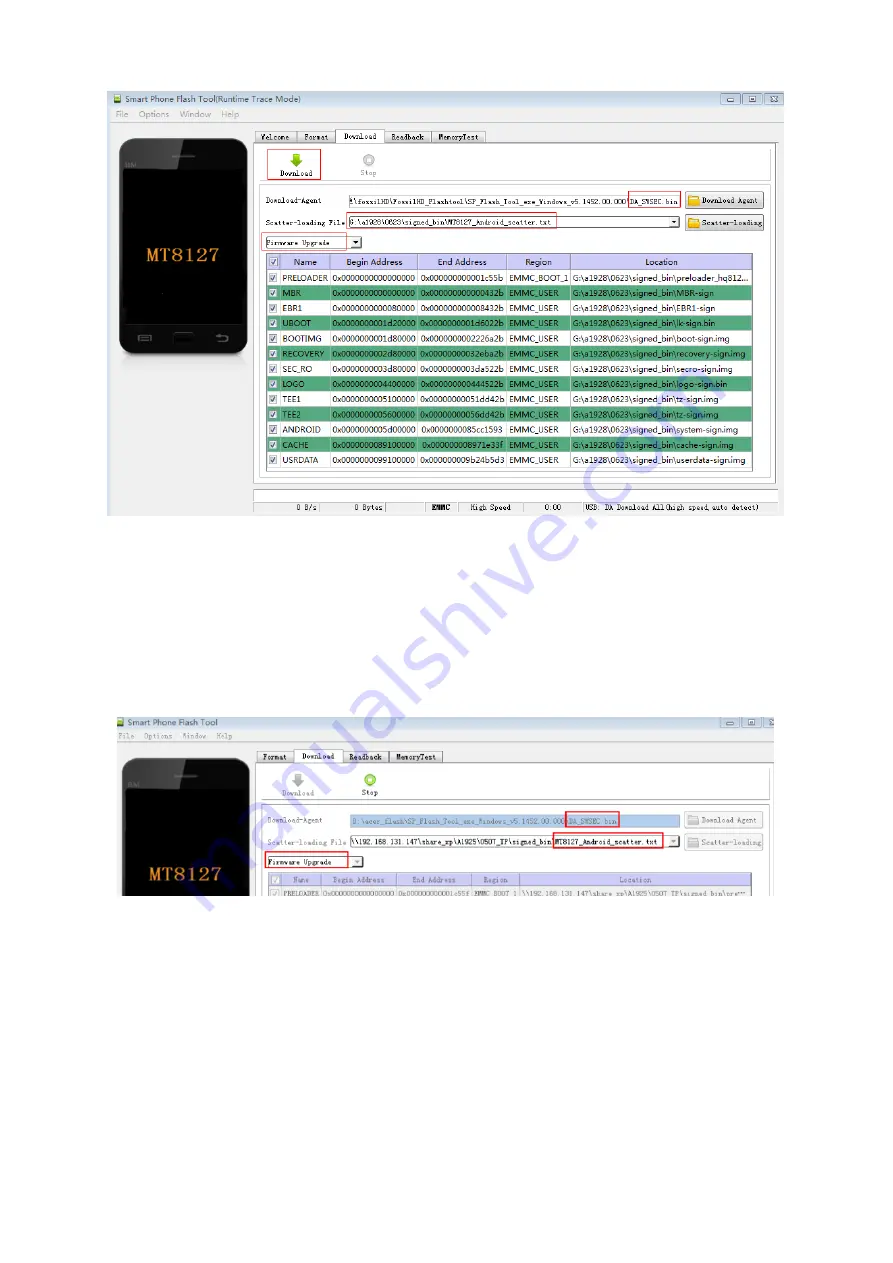
17
Figure 10 Download the version
Step 3: make su
re the download pattern is “Firmware Upgrade”, and then connect the android device
after power failure with the computer through USB. When the download ok dialog shows up, it means the
download of secro-sign.img has been completed.
Remember never use the Format pattern to download versions.
All download patterns are shown in
Figure 11 as additional information.
Figure 4 Download patterns
Содержание Fossil HD B1-760
Страница 1: ...1 Fossil HD B1 760 TABLET SERVICE GUIDE ...
Страница 9: ...4 Tablet Tour Six View ...
Страница 13: ...8 Bottom View Figure 1 4 Bottom View ...
Страница 14: ...9 Left View Figure 1 5 Left View Item Description 1 SD Card Slot Used for inserting SD card 1 ...
Страница 16: ...11 System Block Diagram ...
Страница 27: ...22 d Click next get Dialog below Click the install button and the software will install on your computer ...
Страница 31: ...26 4 3 Set parameters Password 20120405 ...
Страница 42: ...37 4 14 Extend File Config ExtFile User can Select extend File by Select button ...
Страница 44: ...39 ...
Страница 45: ...40 ...
Страница 47: ...42 ...
Страница 49: ...44 5 A 3 Operation complete B File assign IMEI number others like this ...
Страница 56: ...51 Select Connectivity tab choose item Wifi See Figure 2 Figure 2 ...
Страница 57: ...52 Choose item Tx see Figure 3 Figure 3 ...
Страница 59: ...54 Figure 5 ...
Страница 66: ...61 4 Remove the main board screws 4 pcs and speaker bracket screws 2 pcs ...
Страница 72: ...67 7 Remove the conductive cloth 1 and conductive cloth2 1 Tear off the conductive fabrics 1 with tweezers ...
Страница 73: ...68 2 Tear off the conductive fabrics 2 with tweezers ...
Страница 78: ...73 10 All spare parts of tablet are disassembled after the above steps ...
Страница 86: ...81 CHAPTER 4 Diagnostic Tool SOP Please use Acer ADS tool ...
Страница 98: ...93 Exploded Diagram and Description ...
















































