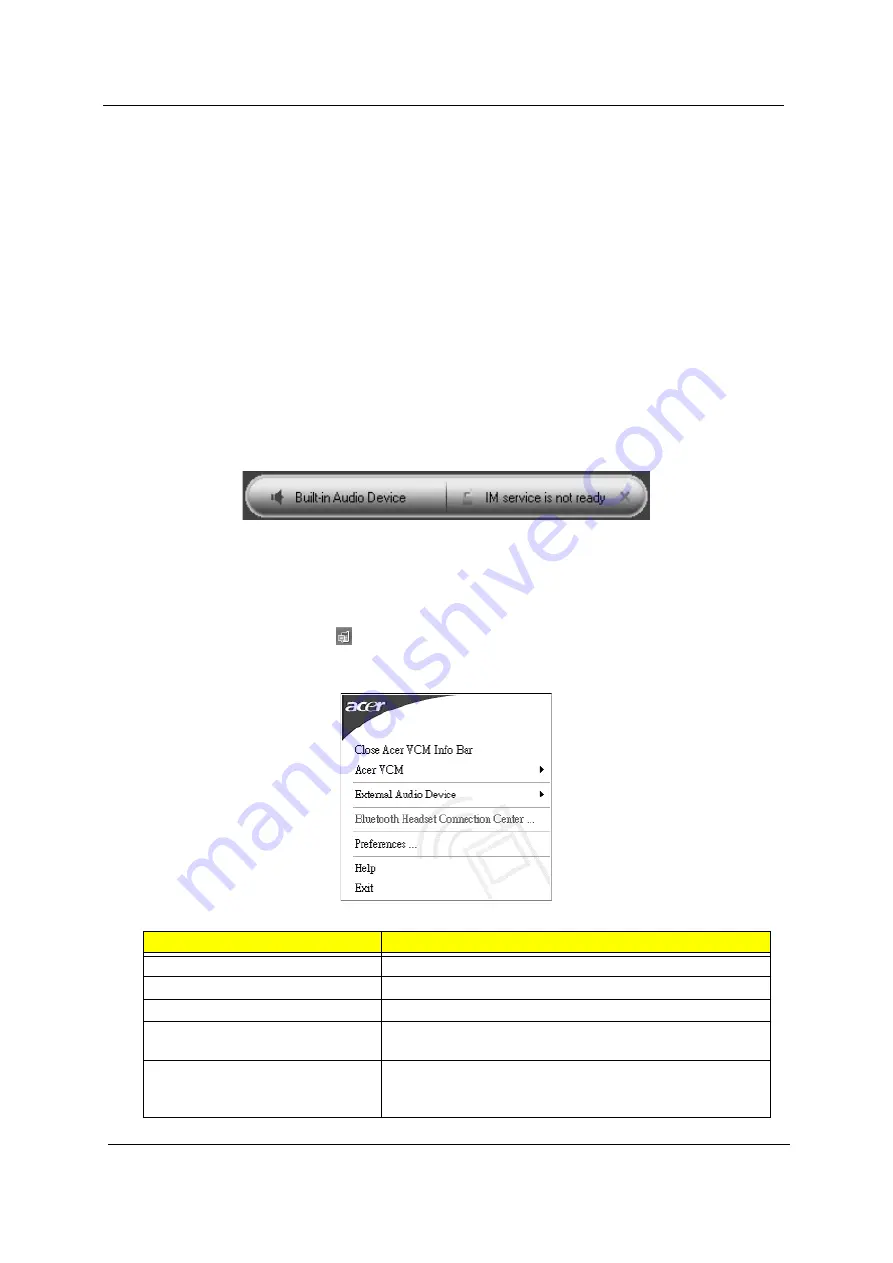
18
Chapter 1
Using Acer Voice Connection Manager (VCM)
Installing Acer VCM
NOTE:
Quit all applications before installing Acer VCM. The Acer VCM requires system restart after
installation.
To install the Acer VCM application in the notebook:
1.
Place the Acer VCM installation CD to the optical drive.
2.
Explore the installation CD, then locate and double-click on the
AcerVCM Setup.exe
file to start
installation.
3.
Follow screen instructions to proceed.
Using Acer VCM
Info Bar
After restart, the Acer VCM displays an info bar that provides information on the current audio
device and IM (Instant Messaging) service status. Press (X) to close this bar.
Acer VCM Menu
Right-click the Acer VCM icon
on the system tray to display a pop-up menu. You can use this
menu to manage the VCM functions.
Item
Function
Close/Open Acer VCM Info Bar
Hides or displays the info bar.
Acer VCM
Enables or disables the Acer VCM.
External Audio Device
Allows you to select the external audio device.
Bluetooth Headset Connection center Allows you to scan and connect a Bluetooth headset device to
the notebook.
Preferences
IM Control
tab allows you to arrange your IM priority.
General
tab allows you to set the hotkeys for audio and IM
functions.
AcerVCM
Setup.exe
AcerVCM
Setup.exe
Menu item
Function
IM Control
General
Содержание Ferrari 5000
Страница 37: ...28 Chapter 1 ...
Страница 70: ...Chapter 2 61 Step Three Machine 1 Reboot system and key in 0KJFN42 or UVEIQ96 in the HDD user password column ...
Страница 98: ...Chapter 4 89 ...
Страница 101: ...Chapter 5 92 Main Board Bottom Side Jumper and Connector Location Chapter 5 ...
Страница 103: ...Chapter 5 94 Top Side ...
Страница 105: ...Chapter 5 96 Jumper Setting SOP 1 Remove the RTC battery 2 Short CN31pin 1 and pin 2 to clear CMOS ...
Страница 118: ......






























