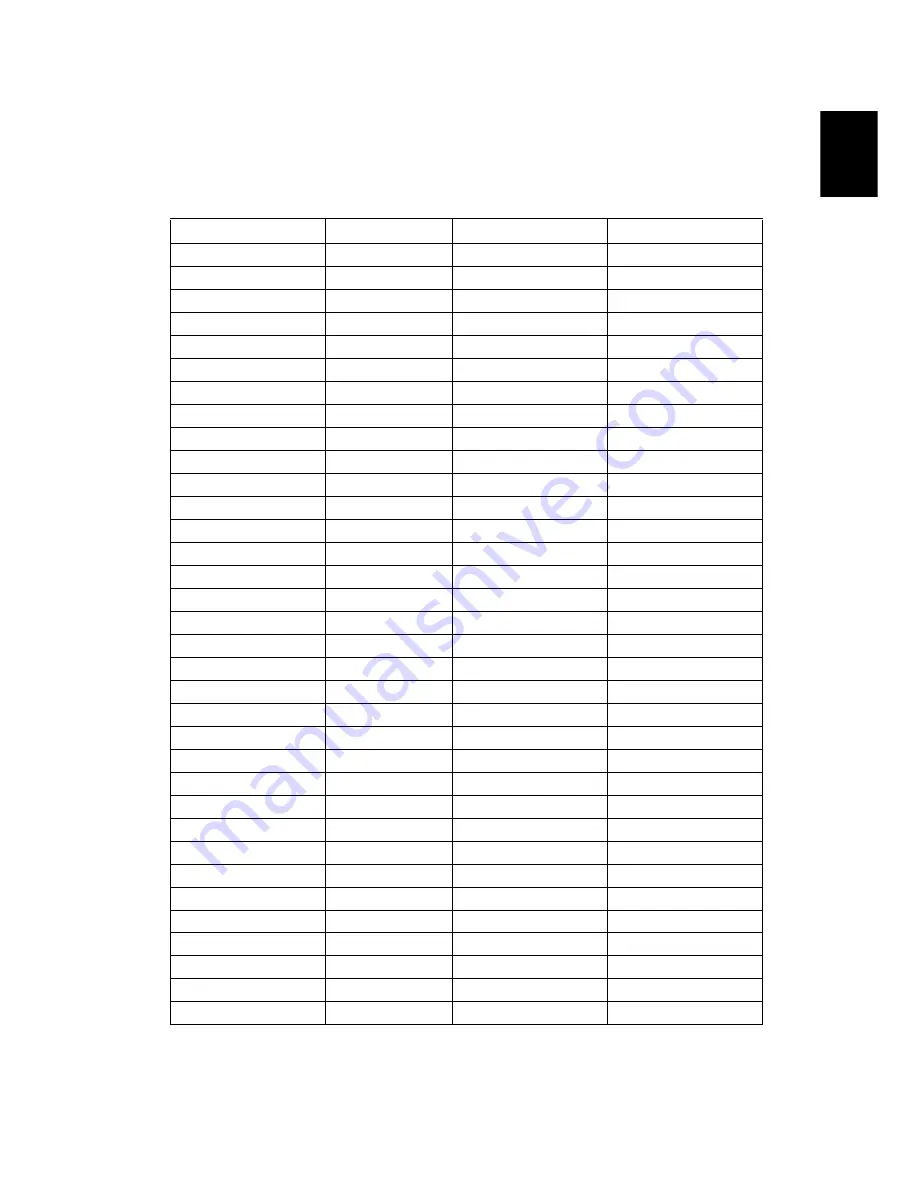
41
English
Compatibility modes
A. VGA Analog
1
VGA Analog - PC Signal
Modes
Resolution
V.Frequency [Hz]
H.Frequency [KHz]
VGA
640x480
60
31.5
640x480
72
37.9
640x480
75
37.5
640x480
85
43.3
640x480
120
61.9
SVGA
800x600
56
35.1
800x600
60
37.9
800x600
72
48.1
800x600
75
46.9
800x600
85
53.7
800x600
120
77.4
XGA
1024x768
60
48.4
1024x768
70
56.5
1024x768
75
60.0
1024x768
85
68.7
1024x768
120
99.0
SXGA
1152x864
70
63.8
1152x864
75
67.5
1152x864
85
77.1
1280X1024
60
64.0
1280X1024
72
77.0
1280X1024
75
80.0
1280X1024
85
91.1
QuadVGA
1280x960
60
60.0
1280x960
75
75.2
SXGA+
1400x1050
60
65.3
UXGA
1600x1200
60
75.0
Power Mac G4
640x480
60
31.4
640x480
66.6(67)
34.9
800x600
60
37.9
1024x768
60
48.4
1152x870
75
68.7
1280x960
75
75.0
i Mac DV (G3)
1024x768
75
60.0























