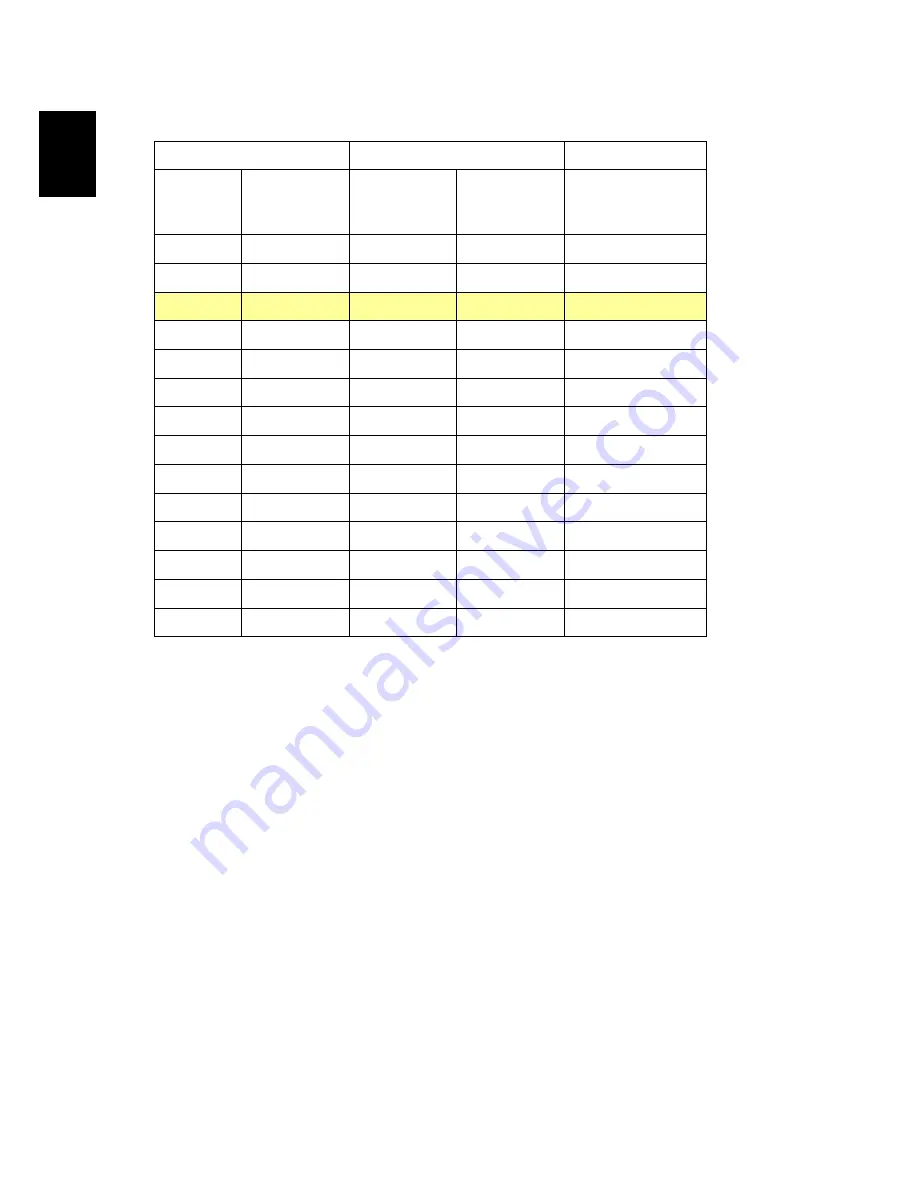
16
En
gl
ish
Screen size
Distance (m)
Top (cm)
Diagonal
(inch)
<A>
W (cm) x H (cm)
Max zoom
<B>
Min zoom
<C>
From base to top of
image
<D>
30
66 X 37
1.0
1.5
49
40
89 X 50
1.3
2.0
65
50
111 X 62
1.7
2.5
81
60
133 X 75
2.0
3.0
97
70
155 X 87
2.3
3.5
113
80
177 X 100
2.6
4.0
130
90
199 X 112
3.0
4.5
146
100
221 X 125
3.3
5.0
162
120
266 X 149
4.0
6.1
194
150
332 X 187
5.0
7.6
243
180
398 X 224
6.0
9.1
291
200
443 X 249
6.6
10.1
324
250
553 X 311
8.3
12.6
405
300
664 X 374
9.9
486
Zoom Ratio: 1.5x
















































