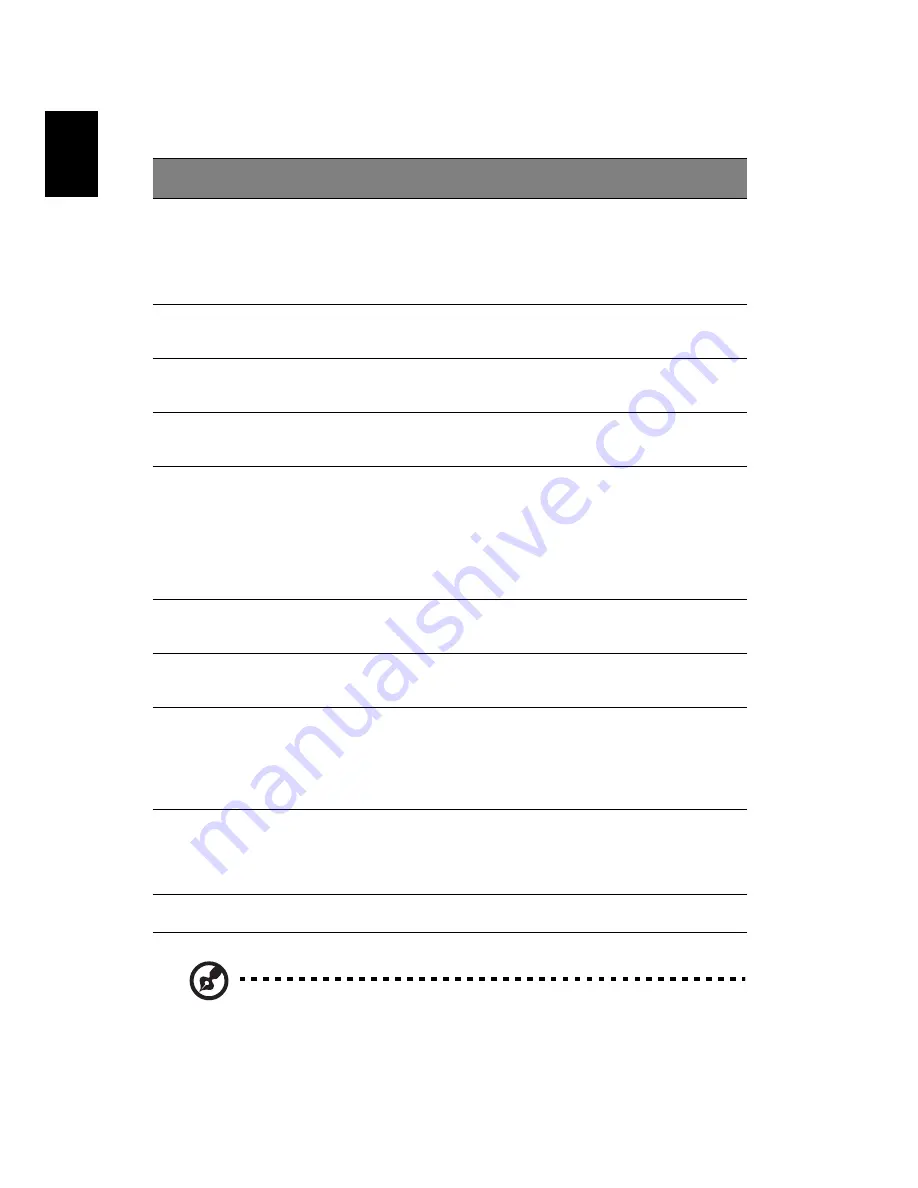
3
English
Note: It’s not suggested to undock when the data is on
transmittion.
Item
Description
ezDock II+
ezDock II
Power
indicator
Indicates the computer and ezDock’s power
status.
Orange is for ezDock powering-on only.
Green is for computer docked powering-
on.
1
1
Dock
indicator
Indicates the ezDock’s status. Green is for
normal.
2
2
Charge
indicator
Indicates the status of the battery charging
in the ezDock media bay
3
n/a
Power
button
Turns the docked computer on and off.
4
3
Guide
adjuster
Make sure that the adjuster is secured in
the proper position when attaching your
TravelMate computer to the ezDock. The
position of the adjuster depends on the
computer model and the type of battery
installed. Refer to the label attached to the
ezDock for details.
5
4
Center
alignment
To provide a reference when attaching the
TravelMate computer to the ezDock.
6
5
Docking
connector
The connector is where you attach your
TravelMate computer.
7
6
Undock
button
By pressing the undock button, you can
request the operating system to undock
the computer from the ezDock. The Dock
indicator is green when the computer is
attached to the ezDock.
8
7
Adjuster
release
button
Press to unlock the adjuster and release to
secure in the proper position. The position
of the adjuster depends on the computer
model and the type of the battery installed.
9
8
Cover
To provide a solid look for connection.
10
n/a
Содержание ezDock II
Страница 1: ...Acer ezDock II II User s Guide ...
Страница 19: ...Appendix A Regulations and Safety Notices ...
Страница 20: ...This appendix lists the general notices of your Acer ezDock ...























