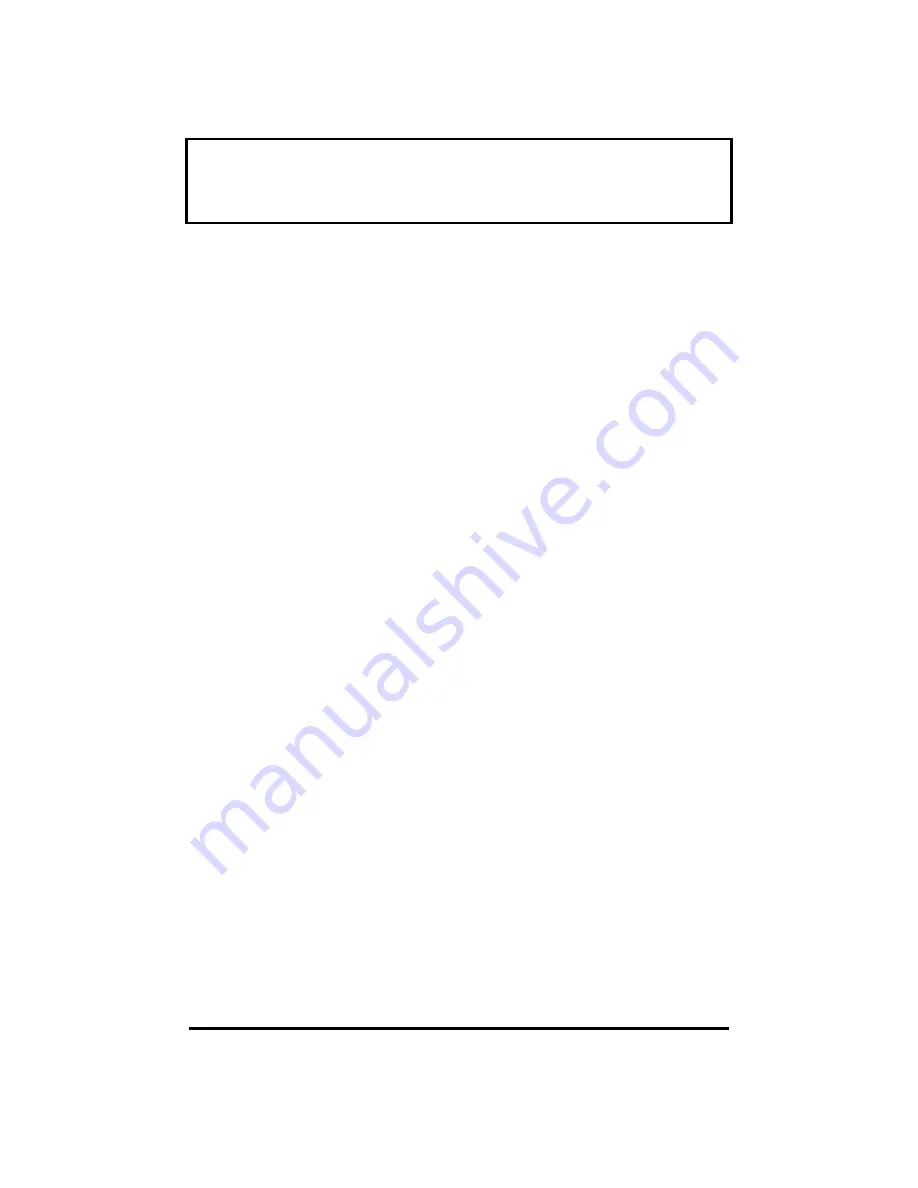
Traveling Internationally
with the Computer
6-9
Preparing the Computer
Prepare the computer as you would normally
prepare it for traveling.
What To Bring with You
Bring the following items with you.
q
AC adapter
q
Power cords that are appropriate to the
country to which you are traveling
q
Modular bay accessories
q
Spare, fully-charged battery packs
q
Additional printer driver files if you plan to
use another printer
q
Proof of purchase, in case you need to show
it to Customs officials
Special Considerations
Follow the same special considerations as when
traveling with the computer.






















