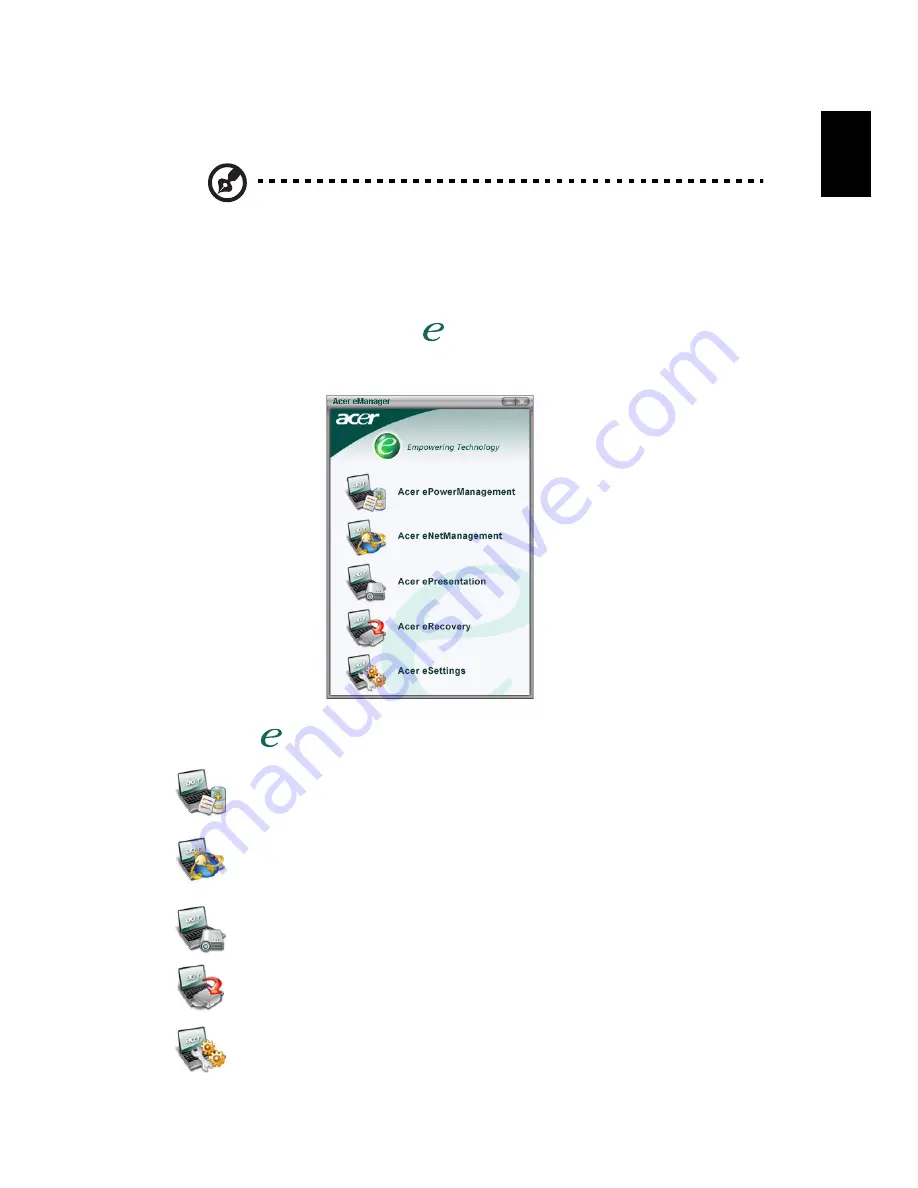
19
Eng
lis
h
Using the system utilities
Note: The system utilities work under Microsoft Windows XP only.
Acer eManager
The innovative Acer eManager software is designed for easy access to
frequently used functions. Press <
> to launch the Acer eManager user
interface, which features five main settings: Acer ePowerManagement, Acer
eNetManagement, Acer ePresentation, Acer eRecovery and Acer eSettings.
To set the <
> key, see "Easy-launch buttons" on page 9.
Acer ePowerManagement
Provides a central location from which to control all your PC's power
schemes and maximize battery life.
Acer eNetManagement
Helps you to quickly and easily connect to networks in a variety
of locations.
Acer ePresentation
Simplifies resolution settings when connecting to a projector.
Acer eRecovery
Creates backups and recovers system configurations reliably.
Acer eSettings
Makes managing system settings and security easy.
Содержание Extensa 6700 Series
Страница 1: ...Extensa 6700 Series User s Guide ...
Страница 10: ......
Страница 64: ...54 English ...
















































