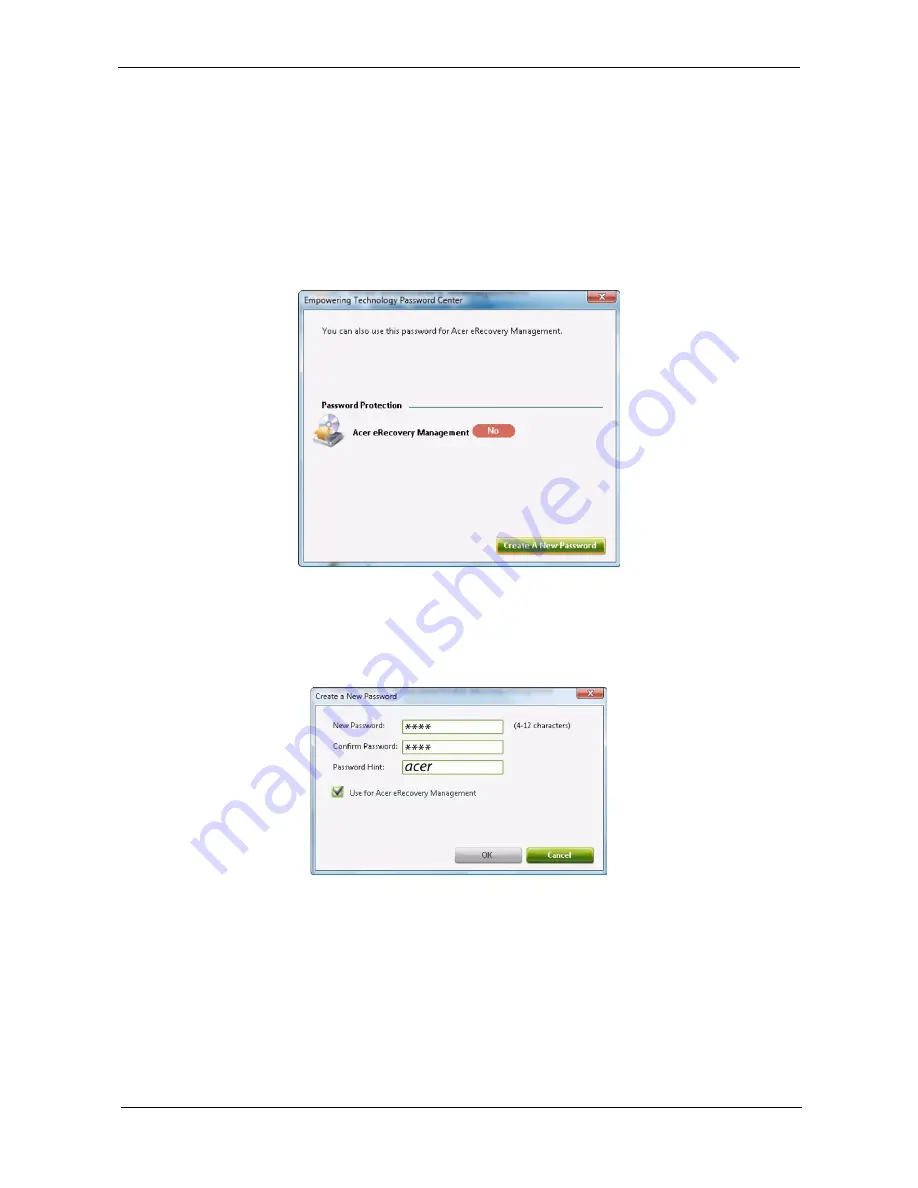
Chapter 1
19
Empowering Technology password
You must set the Empowering Technology password to use the password protection feature of Acer
eRecovery Management to protect your data.
To set the Empowering Technology password:
1.
Launch Acer eRecovery Management.
2.
Click the Restore tab.
3.
Click Password settings. The Empowering Technology Password Center dialogue box pops up.
4.
Click Create a new password.
5.
In the Create a New Password dialogue box, key in and confirm your password in the appropriate boxes.
Your password should have a minimum of 4 and a maximum of 12 characters.
6.
Enter a password hint that will help you remember your password.
7.
Make sure the box Use for Acer eRecovery Management is checked.
8.
Click OK to set the password.
Содержание Extensa 5430 Series
Страница 6: ...VI...
Страница 9: ...IX Table of Contents Online Support Information 163 Index 165...
Страница 10: ...X Table of Contents...
Страница 13: ...Chapter 1 3 System Block Diagram...
Страница 46: ...36 Chapter 1...
Страница 62: ...52 Chapter 2...
Страница 90: ...80 Chapter 3 18 Disconnect the launch board cable from the SWITCHCN1 connector on the main board...
Страница 108: ...98 Chapter 3 12 Detach any adhesive tapes and any cable that is glued to the LCD panel...
Страница 112: ...102 Chapter 3 9 Remove the Web camera from the back cover...
Страница 126: ...116 Chapter 4 F5h Boot to Mini DOS F6h Clear Huge Segment F7h Boot to Full DOS Code Beeps...
Страница 133: ...Chapter 5 123 Top and Bottom View Jumper and Connector Locations Chapter 5...
Страница 134: ...124 Chapter 5...
Страница 138: ...128 Chapter 6 TravelMate 5530 5230 Series Exploded Diagram...
Страница 168: ...Appendix A 158...
Страница 172: ...162 Appendix B...
Страница 174: ...164 Appendix C...






























