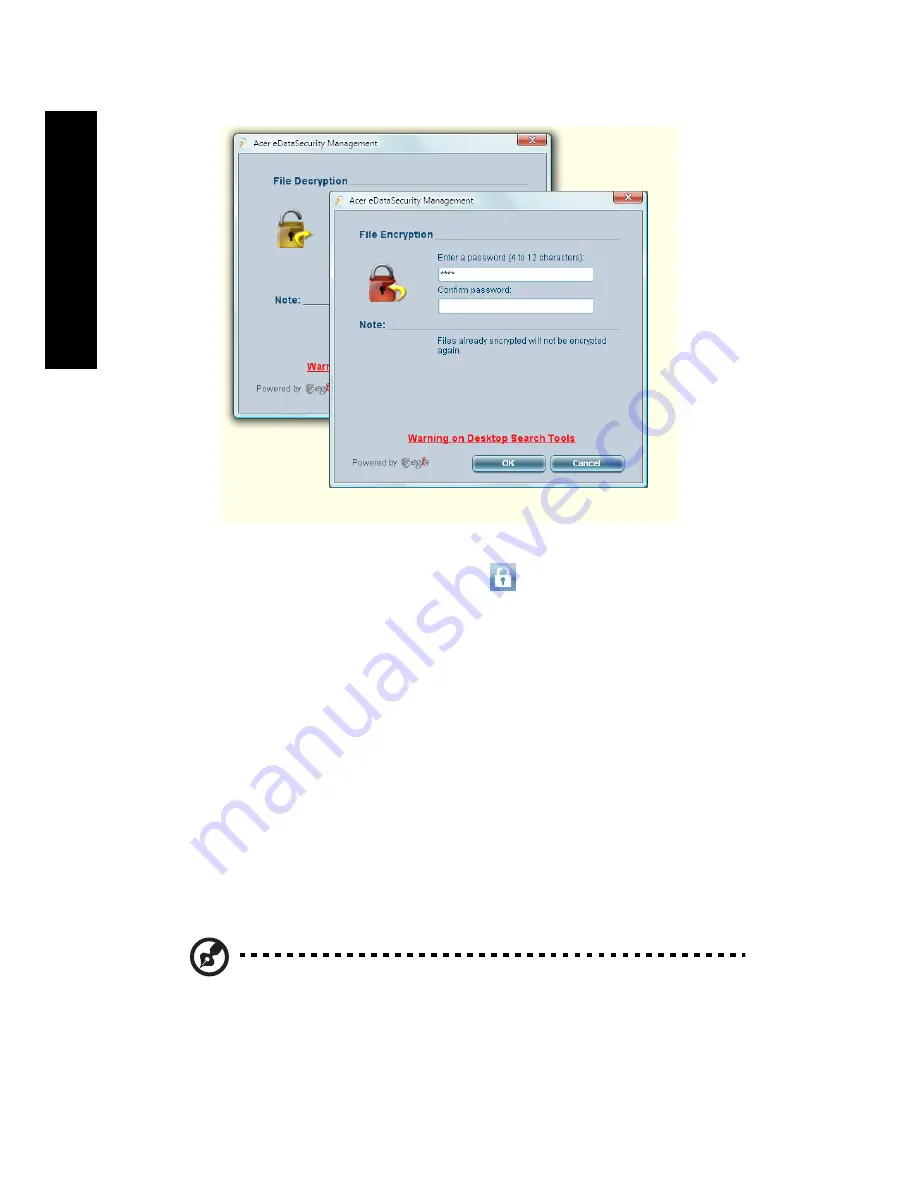
8
Em
po
w
eri
ng
Te
ch
no
lo
g
y
Acer eLock Management
Acer eLock Management is simple yet effective utility that allows you to lock
removable storage, optical and floppy drive devices to ensure that data can't be
stolen while your system is unattended.
•
Removable Storage Devices — includes USB disk drives, USB pen drives, USB
flash drives, USB MP3 drives, USB memory card readers, IEEE 1394 disk
drives, and any other removable storage devices that can be mounted as a
file system when plugged into the system.
•
Optical Drive Devices — includes any kind of CD-ROM, DVD-ROM, HD-DVD
or Blu-ray drive devices.
•
Floppy Drive Devices — 3.5-inch floppy drives only.
To use Acer eLock Management, the Empowering Technology password must
be set first. Once set, you can apply locks to any of the devices types. Lock(s) will
immediately be set without any reboot necessary, and will remain after
rebooting, until removed.
Note: If you lose the Empowering Technology password, there is
no method to reset it except by reformatting your system. Make
sure to remember or write down your password.
Содержание Extensa 4120
Страница 1: ...Extensa 4420 4120 Series User s Guide...
Страница 16: ...xvi...
Страница 20: ......
Страница 29: ...9 Empowering Technology...
Страница 34: ...14 Empowering Technology...






























