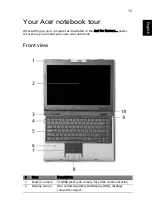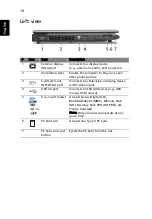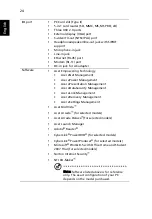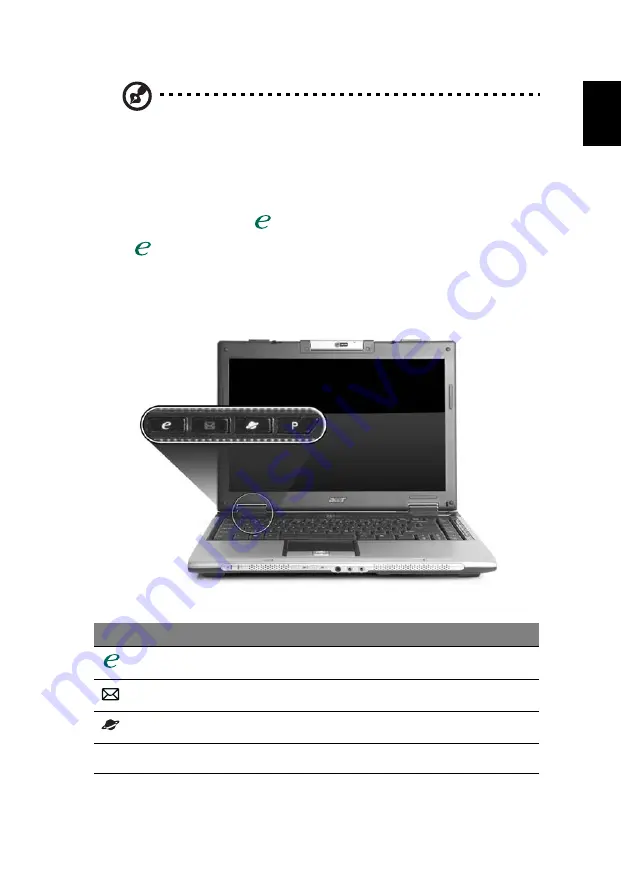
27
Eng
lis
h
1. Charging: The light shows amber when the battery is charging.
2. Fully charged: The light shows green when in AC mode.
Easy-launch buttons
There are several conveniently located easy-launch buttons. They are: mail, Web
browser, Empowering Key <
> and one user-programmable button.
Press <
> to run the Acer Empowering Technology. Please see "Acer
Empowering Technology" on page 1. The mail and Web browser buttons are
pre-set to email and Internet programs, but can be reset by users. To set the
Web browser, mail and programmable buttons, run the Acer Launch Manager.
See "Launch Manager" on page 43.
Easy-launch button
Default application
Acer Empowering Technology (user-programmable)
Email application (user-programmable)
Internet browser (user-programmable)
P
User-programmable
Содержание Extensa 4010 Series
Страница 1: ...Extensa 4010 Series User s Guide ...
Страница 27: ...9 Empowering Technology ...
Страница 32: ...14 Empowering Technology ...