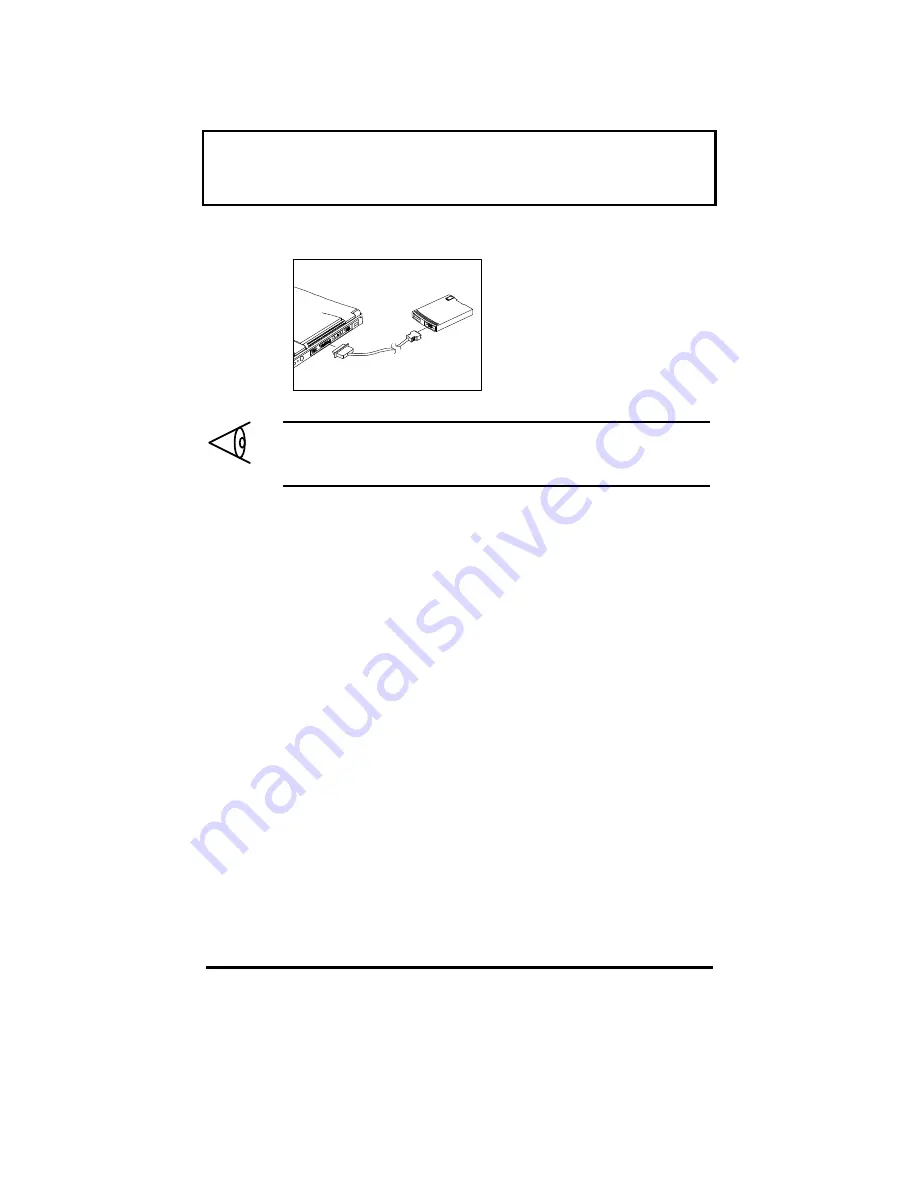
Getting Familiar with your
Getting Familiar with your
Computer
Computer
1-18
Connecting an External Floppy Drive
Connecting an External Floppy Drive
Connect the larger end
of the floppy drive
cable to the parallel
port and the other end
to the connector on the
external floppy drive.
Note:
The external floppy drive is hot-pluggable.
You do not need to turn off the computer to
connect and use the floppy drive.












































