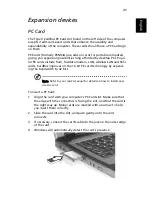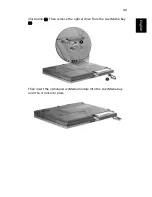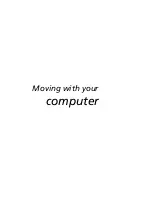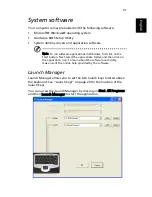57
En
gli
sh
English
Traveling internationally with your
computer
Occasionally you might need to travel between countries with your
computer.
Preparing the computer
Prepare the computer as you would for normal travel. Remember to
take special precautions for air travel.
What to take with you
It is advisable to take the following items with you:
•
AC adapter.
•
Power cords that are appropriate for the countries you plan to
visit.
•
Spare, fully charged battery packs.
•
Additional printer driver files (if you plan to use another printer).
•
Phone and network cables (if you plan to use the computer's
modem and network connections). Check that your modem is
suitable for the telephone system in the countries you plan to visit.
You might have to use a PC Card modem in some locations.
Special considerations
In addition to the considerations for normal travel with your computer,
keep the following in mind when traveling internationally:
•
Check that your power cord is suitable for the local power supply.
If necessary, purchase a power cord that meets local requirements.
Avoid using converter kits.
•
If you plan to connect over a phone line, check that the computer's
modem and your phone cord are suitable for the local phone
system. If necessary, purchase a PC Card modem that meets local
requirements.
Содержание Extensa 2900D
Страница 1: ...Extensa 2900 Series User s Guide...
Страница 6: ...vi English...
Страница 10: ...English...
Страница 11: ...Getting familiar with your computer...
Страница 40: ...Getting familiar with your computer 30 English...
Страница 41: ...Operating on battery power...
Страница 48: ...Operating on battery power 38 English...
Страница 49: ...Peripherals and options...
Страница 60: ...Peripherals and options 50 English...
Страница 61: ...Moving with your computer...
Страница 68: ...Moving with your computer 58 English...
Страница 69: ...Software...
Страница 73: ...Troubleshooting...
Страница 79: ...Appendix A Specifications...
Страница 80: ...This appendix lists the general specifications of your computer...
Страница 84: ...Appendix A Specifications 74 English...
Страница 85: ...Appendix B Notices...
Страница 86: ...This appendix lists the general notices of your computer...