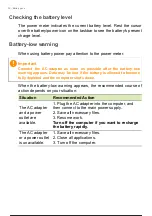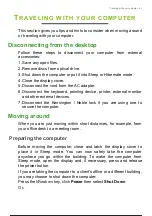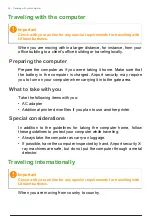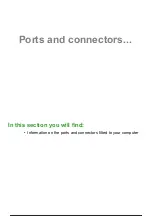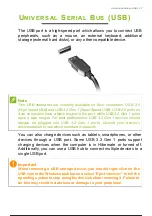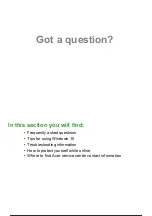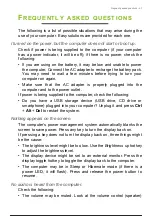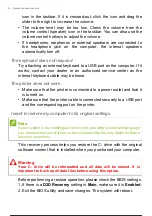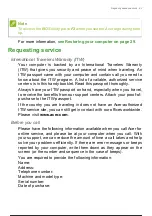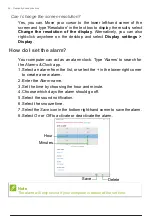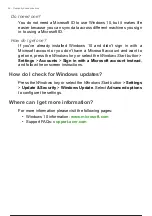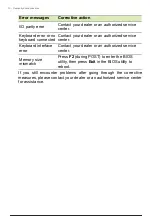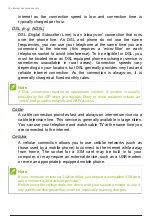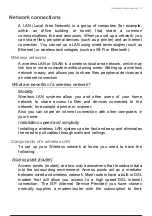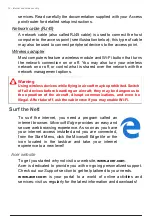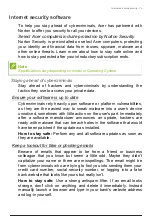64 - Frequently asked questions
Tips and hints for using Windows 10
We know this is a new operating system that will take some getting
used to, so we've created a few pointers to help you get started.
How do I get to
Start
?
Press the
Windows key
or select the
Windows Start button
on the
lower left-hand corner of the screen. Selecting it will open
Start
where
you can launch apps.
How do I see all of my apps?
Press the
Windows key
or select the
Windows Start button
to show a
list of installed apps on the computer.
How do I turn off my computer?
Press the
Windows key
or select the
Windows Start button
and select
the power icon >
Shut down
. You can also turn off the computer by
right-clicking the
Windows Start button
>
Shut down or sign out
>
Shut down
.
Can I turn off notifications?
You can turn off notifications so that you can leave your computer
running, but not be disturbed by notifications.
Press the
Windows key
or select the
Windows Start button
and select
Settings
>
System
>
Notifications & actions
. From here you can
enable/disable notifications for all of your apps or choose which apps
to enable/disable.
How do I unlock my computer?
Press the space bar and select a user account icon to unlock the
computer. If your account has a password set, you will need to enter
the password to continue.
Frequently ask
65 / 81
64 / 79
65 / 81
Содержание Extensa 15 EX215
Страница 2: ...USER S MANUAL Extensa 15...
Страница 5: ...4 Table of contents Internet security software 75...
Страница 27: ...26 Recovery 4 Click Security and Maintenance in the bottom left of the page and click Recovery...
Страница 33: ...32 Recovery 2 Select the Restore tab and click Get Started to open the Recovery window...