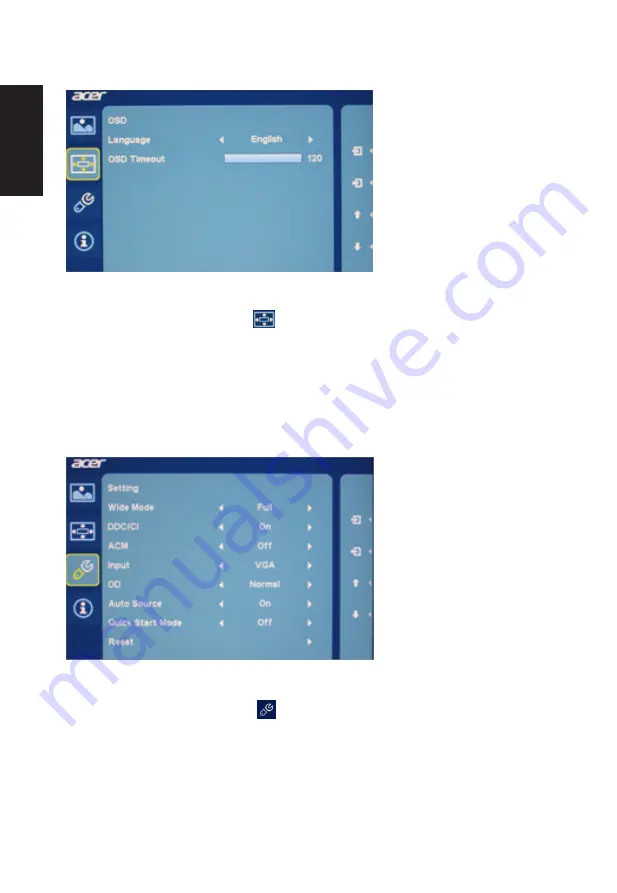
English
12
Adjusting the OSD position
1 Press the MENU key to bring up the OSD.
2. Using the
▲/▼
keys, select
from the OSD. Then navigate to the
feature you wish to adjust.
3. The OSD menu can be used to adjust the screen Menu Language and
OSD Timeout
Adjusting the setting
1 Press the MENU key to bring up the OSD.
2. Using the
▲/▼
keys, select Setting from the OSD. Then navigate to
the feature you wish to adjust.
3. The Setting menu can be used to adjust the important settings.
Содержание ET271
Страница 1: ...Acer LCD Monitor User Guide ...

















