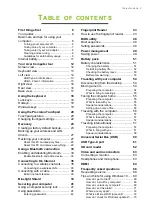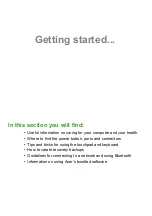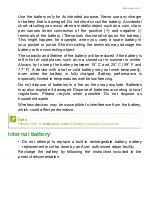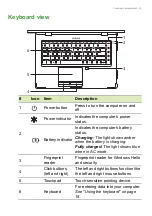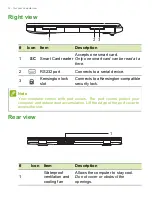First things first - 9
Guidelines for safe battery usage
Precautions when charging batteries
The useful lifespan of a battery is adversely affected by the following
behavior:
• Constantly charging the battery/device when already at full capacity.
• Charging the battery/device at temperatures above 35 °C (95 °F) or
below 0 °C (32 °F).
To prevent damage, follow these precautions:
• Stop charging the battery once it reaches 100% capacity; regularly
or frequently charging a fully charged battery for an extended period
of time may cause battery deformation or damage. We recommend
that you recharge the device when the battery level drops below
70% capacity.
• Do not charge battery in temperatures above 35 °C (95 °F) or below
0 °C (32 °F). Charging in abnormally high or abnormally low
temperatures can cause battery deformation or damage.
• The charging port must be clean and free from debris and should
only be used with Acer charging equipment. Use of a non-Acer
battery or charging equipment can cause damage to the product
and will void the warranty.
• If you plan to store the device for a long period of time, turn-off the
device, remove AC power and store the product at room
temperature (0 °C - 35 °C) in a dry (humidity: 45% - 80%), well-
ventilated area. Avoid direct sunlight, high temperatures and high
humidity. Do not leave your device’s battery completely discharged
for a long period of time; this may cause battery deformation or
damage. We recommend that the battery is checked and charged to
approximately 50% capacity every 6 months.
Warning
When using a charging cart or a small space to simultaneously charge
or operate multiple devices , the area must be well- ventilated and the
temperature kept between 0 °C (32 °F) to 35 °C (95 °F) and battery
charging must be stopped when 100% capacity is reached.
Continuous charging can cause deformation or damage to the battery/
device.
Содержание ENDURO N3
Страница 1: ...USER S MANUAL Acer ENDURO N3...