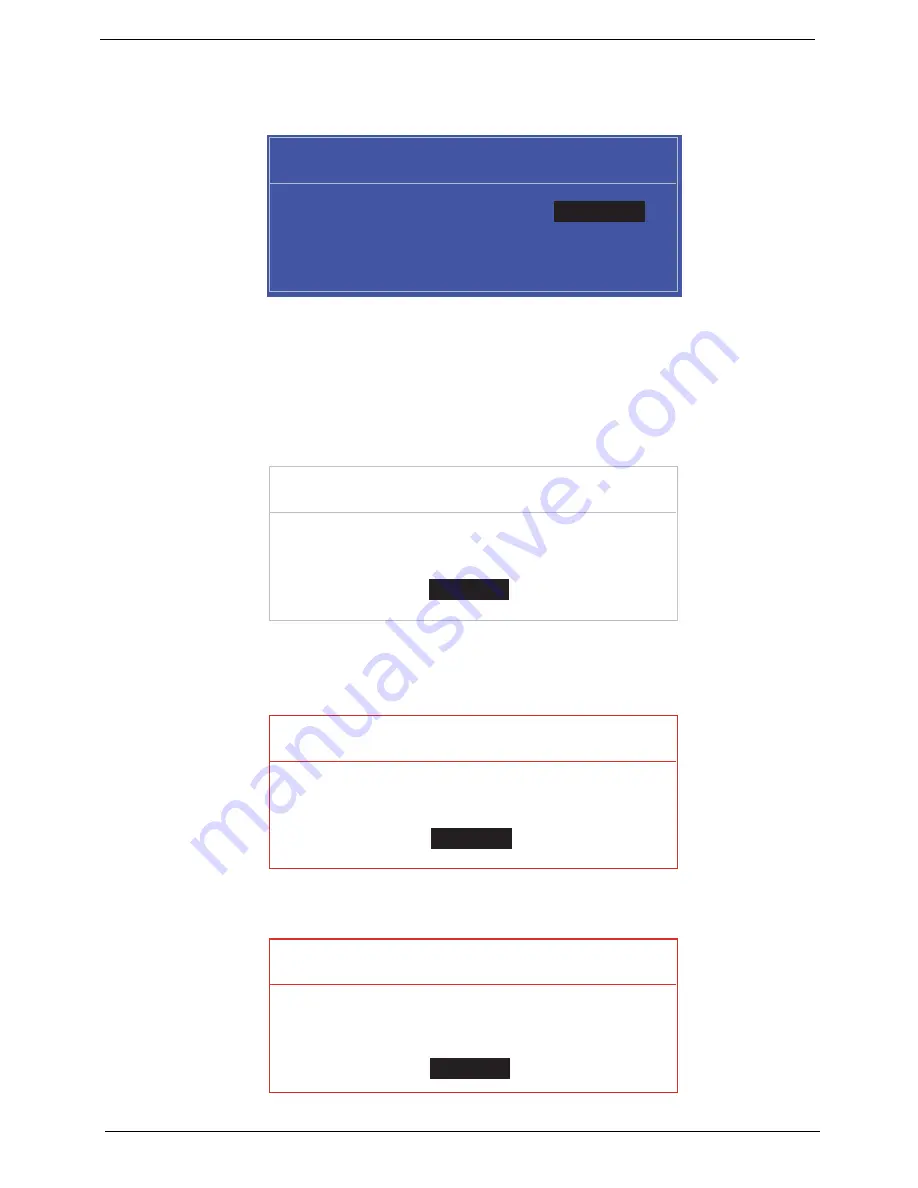
24
Chapter 2
Changing a Password
1.
Use the
↑
and
↓
keys to highlight the Set Supervisor Password parameter and press the
Enter
key. The
Set Password box appears.
2.
Type the current password in the Enter Current Password field and press
Enter
.
3.
Type a password in the Enter New Password field. Retype the password in the Confirm New Password
field.
4.
Press
Enter
. After setting the password, the computer sets the User Password parameter to “Set”.
5.
If desired, you can enable the Password on boot parameter.
6.
When you are done, press
F10
to save the changes and exit the BIOS Setup Utility.
If the verification is OK, the screen will display as following.
The password setting is complete after the user presses
Enter
.
If the current password entered does not match the actual current password, the screen will show you the
Setup Warning.
If the new password and confirm new password strings do not match, the screen displays the following
message.
S e t S u p e r v i s o r P a s s w o r d
E n t e r C u r r e n t P a s s w o r d [ ]
[ ]
E n t e r N e w P a s s w o r d [ ]
C o n f i r m N e w P a s s w o r d [ ]
[ ]
S e t u p N o t i c e
C h a n g e s h a v e b e e n s a v e d .
[ C o n t i n u e ]
[
C o n t i n u e
]
S e t u p W a r n i n g
I n v a l i d P a s s w o r d .
[ C o n t i n u e ]
[
C o n t i n u e
]
S e t u p W a r n i n g
P a s s w o r d s d o n o t m a t c h .
R e - e n t e r p a s s w o r d .
[ C o n t i n u e ]
[
C o n t i n u e
]
Содержание eMachines eM250
Страница 6: ...VI...
Страница 10: ...X Table of Contents...
Страница 28: ...18 Chapter 1...
Страница 45: ...Chapter 2 35 3 Execute MAC BAT to write MAC information to eeprom...
Страница 46: ...36 Chapter 2...
Страница 52: ...42 Chapter 3 4 Lift the Memory cover up to remove 5 Lift the 3G cover up to remove...
Страница 60: ...50 Chapter 3 6 Disconnect the FFC and remove the Keyboard...
Страница 70: ...60 Chapter 3 4 Remove the WLAN Board from the Mainboard...
Страница 78: ...68 Chapter 3 4 Lift the Thermal Module clear of the Mainboard...
Страница 101: ...Chapter 3 91 IMPORTANT Ensure that the LCD Cable runs as shown to avoid trapping when the Bezel is replaced...
Страница 104: ...94 Chapter 3 3 Connect the Camera cable as shown...
Страница 113: ...Chapter 3 103 7 Run the LVDS cable along the cable channel as shown 8 Connect the LVDS cable to the Mainboard...
Страница 119: ...Chapter 3 109 5 Turn the cover over and run the FFC along the Upper Cover and press down to secure the adhesive in place...
Страница 126: ...116 Chapter 3 4 Replace the single screw to secure the HDD in place...
Страница 155: ...Chapter 5 145 Power board Item Description SW1 Power button LED1 Power LED...
Страница 172: ...Appendix A 164 Model Definition and Configuration Appendix A...
Страница 180: ...Appendix A 172...
Страница 188: ...180 Appendix B...
Страница 190: ...182 Appendix C...
Страница 194: ...186...
















































