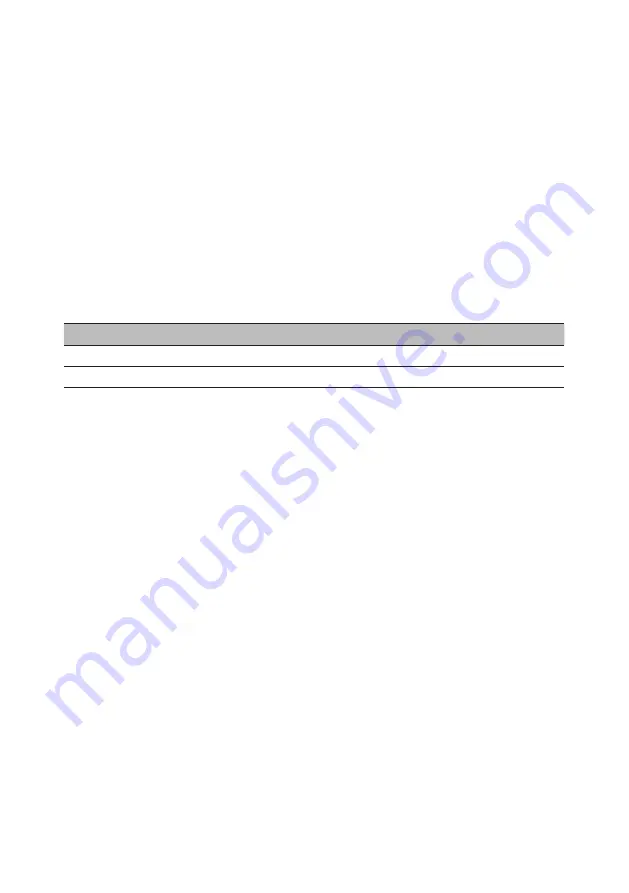
Connecting the power cord
• Check first to make sure that the power cord you use is the correct type required for your area.
• The monitor has a universal power supply that allows operation in either 100/120 V AC or
220/240 V AC voltage area. No user-adjustment is required.
• Plug one end of the power cord to the AC inlet, and plug the other end into an AC outlet.
• For units using 120 V AC:Use a UL-listed cord set, type SVT wire and plug rated 10 A/125 V.
• For units using 220/240 V AC:Use a cord set consisting of H05VV-F cord and plug rated 10
A/250 V. The cord set should have the appropriate safety approvals for the country in which the
equipment will be installed.
Power saving
The monitor will be switched to "power saving" mode by the control signal from the display
controller, as indicated by the orange-colored power LED.
Model
LED light
On
Blue
Power saving
Orange
The power saving mode will be kept until a control signal has been detected or the keyboard or
mouse is activated. The recovery time from "power saving" mode back to "on" is around 3 seconds.
Display Data Channel (DDC)
To make installation easier, so long as your system supports the DDC protocol, the monitor is able
to plug-and-play. The DDC is a communication protocol through which the monitor automatically
informs the host system about its capabilities; for example, supported resolutions and corresponding
timing. The monitor supports the DDC2B standard.
4
Содержание EB321HQ
Страница 1: ...Acer LCD Monitor User s Guide ...











































