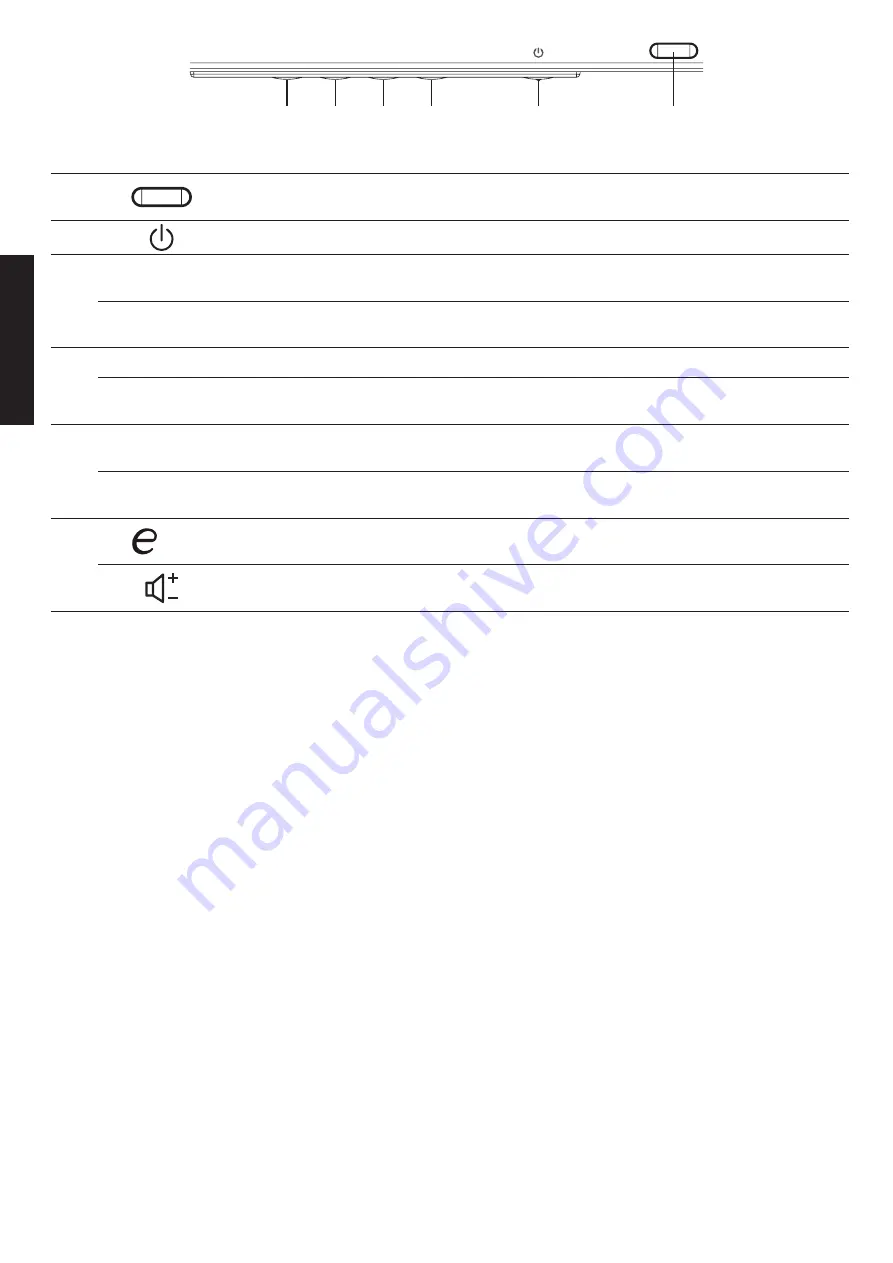
English
External controls
1
LED Indicator
Blue indicates power on.
Amber indicates standby/ power saving mode.
2
Power button
Turns the monitor on/off.
3
Shortcut menu
Shortcut menu
change
When the shortcut menu appears, this button is used to switch
around.
Exit
Exit
When the OSD menu is active, this button will act as the exit key
( exit OSD menu).
4
Menu / Enter OSD functions
Press to view the OSD. Press again to enter a selection in the OSD.
AUTO
Auto
Press Auto and the monitor will automatically optimize the
display position, focus, and clock of your display.
5
PIP / >
Picture in picture
hotkey / Up
a. Use the PIP hotkey to active the picture-in-picture function.
b. Press this button to select the desired item when in OSD menu.
INPUT
Input source
switching
a. Use the INPUT hotkey to enter Input select menu.
b. Press this button to select the desired item when in OSD menu.
6
/ <
Empowering Key /
Down
a. Press this button to select scenario mode.
b. Press this button to select the desired item when in OSD menu.
Volume Key
a. Press this button to adjust volume.
b. Press this button to select the desired item when in OSD menu.
Regulations and safety notices
FCC notices
This device has been tested and found to comply with the limits for a Class B digital device pursuant to Part 15
of the FCC rules. These limits are designed to provide reasonable protection against harmful interference in a
residential installation. This device generates, uses, and can radiate radio frequency energy and, if not installed
and used in accordance with the instructions, may cause harmful Interference to radio communications.
However, there is no guarantee that interference will not occur in a particular installation. If this device does
cause harmful interference to radio or television reception, which can be determined by turning the device off
and on, the user is encouraged to try to correct the interference by one or more of the following measures:
• Reorient or relocate the receiving antenna.
• Increase the separation between the device and receiver.
• Connect the device into an outlet on a circuit different from that to which the receiver is connected.
• Consult the dealer or an experienced radio/television technician for help.
CE declaration of conformity
Hereby, Acer Inc., declares that this LCD monitor is in compliance with the essential requirements and other
relevant provisions of EMC Directive 2014/30/EU, Low Voltage Directive 2014/35/EU, and RoHS Directive
2011/65/EU and Directive 2009/125/EC with regard to establishing a framework for the setting of ecodesign
requirements for energy-related product.
Notice: Shielded cables
All connections to other computing devices must be made using shielded cables to maintain compliance with
EMC regulations.
Notice: Peripheral devices
Only peripherals (input/output devices, terminals, printers, etc.) certified to comply with the Class B limits may
be attached to this equipment. Operation with non-certified peripherals is likely to result in interference to
radio and TV reception.
6
5
4
3
1
2
Содержание EB0 Series
Страница 1: ...LCD MONITOR EB490QK EB0 Series USER GUIDE ...
Страница 2: ......

























