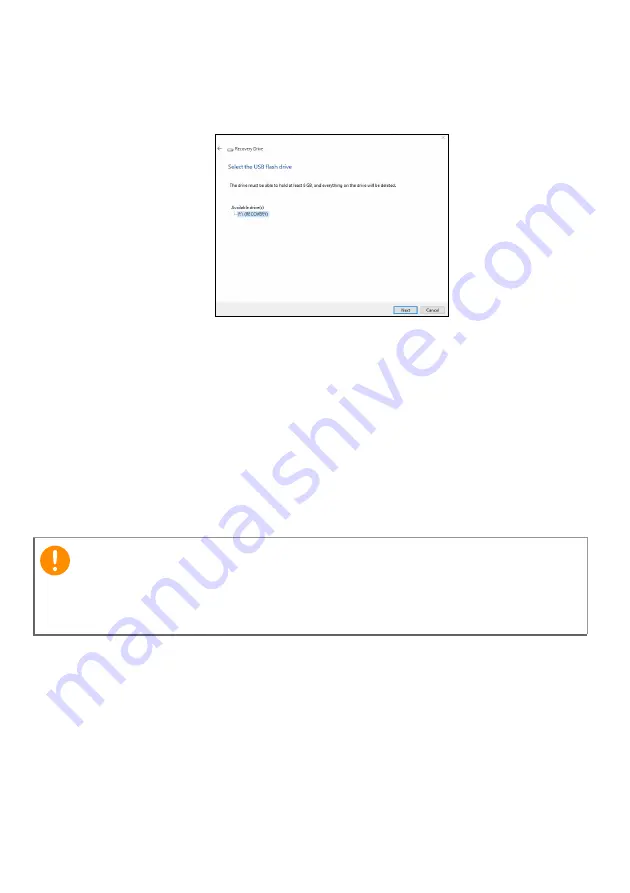
Recovery - 23
•
Since the recovery backup requires at least 8
GB of storage after
formatting, it is recommended to use a USB drive with a capacity
of 16
GB or larger.
5. Everything on the drive will be deleted. Click
Create
to continue.
6. You will be shown the backup progress on the screen.
7. Follow the process until it completes.
8. After creating the recovery backup, you can choose to delete the
recovery information on your computer. If you delete this
information, you can only use the USB recovery backup to restore
your computer, if you lose or erase the USB drive, you cannot
restore your computer.
9. Unplug the USB drive and label it clearly.
Important
Write a unique, descriptive label on the backup, such as 'Windows
Recovery Backup'. Make sure you keep the backup in a safe place that
you will remember.
Содержание E5-475
Страница 1: ...1 User s Manual...
















































