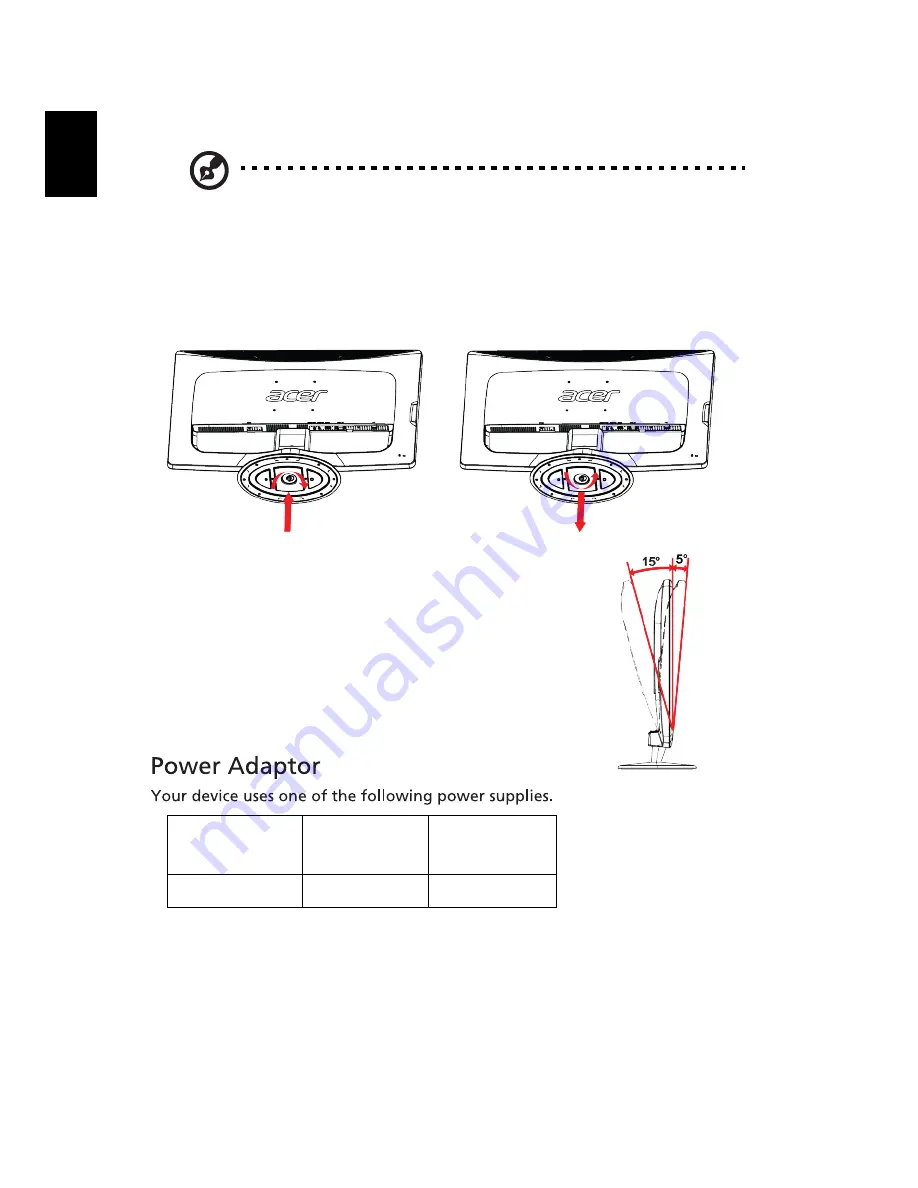
10
English
Attaching / Removing the base
Note: Remove the monitor and monitor base from its packaging.
Carefully place the monitor face-down on a stable surface — use a
cloth to avoid scratching the screen.
To install, align the base with the stand and push the base towards the top of
the monitor. Tighten the screw clockwise.
Reverse the steps to remove.
Adjusting the screen position
In order to optimize the best viewing position,
you can adjust the tilt of the monitor by using
both of your hands to hold the edges of the
monitor as shown in the figure.
The monitor can be adjusted to 15 degrees up or
5 degrees down as indicated by the arrow.
Connecting the power cord
•
Check first to make sure that the power cord you use is the correct type
required for your area.
•
This monitor has a universal power supply that allows operation in either
100/120V AC or 220/240 V AC voltage area. No user-adjustment is required.
•
Plug one end of the power cord to the AC inlet and plug the other end to a
proper AC outlet.
Object/
Part No.
Manufacturer/
Trademark
Type/
Model
Power Adaptor
DELTA
ADP-40PH BB
Содержание DW271HL
Страница 1: ...Acer DW271HL LCD Monitor User Guide ...











































