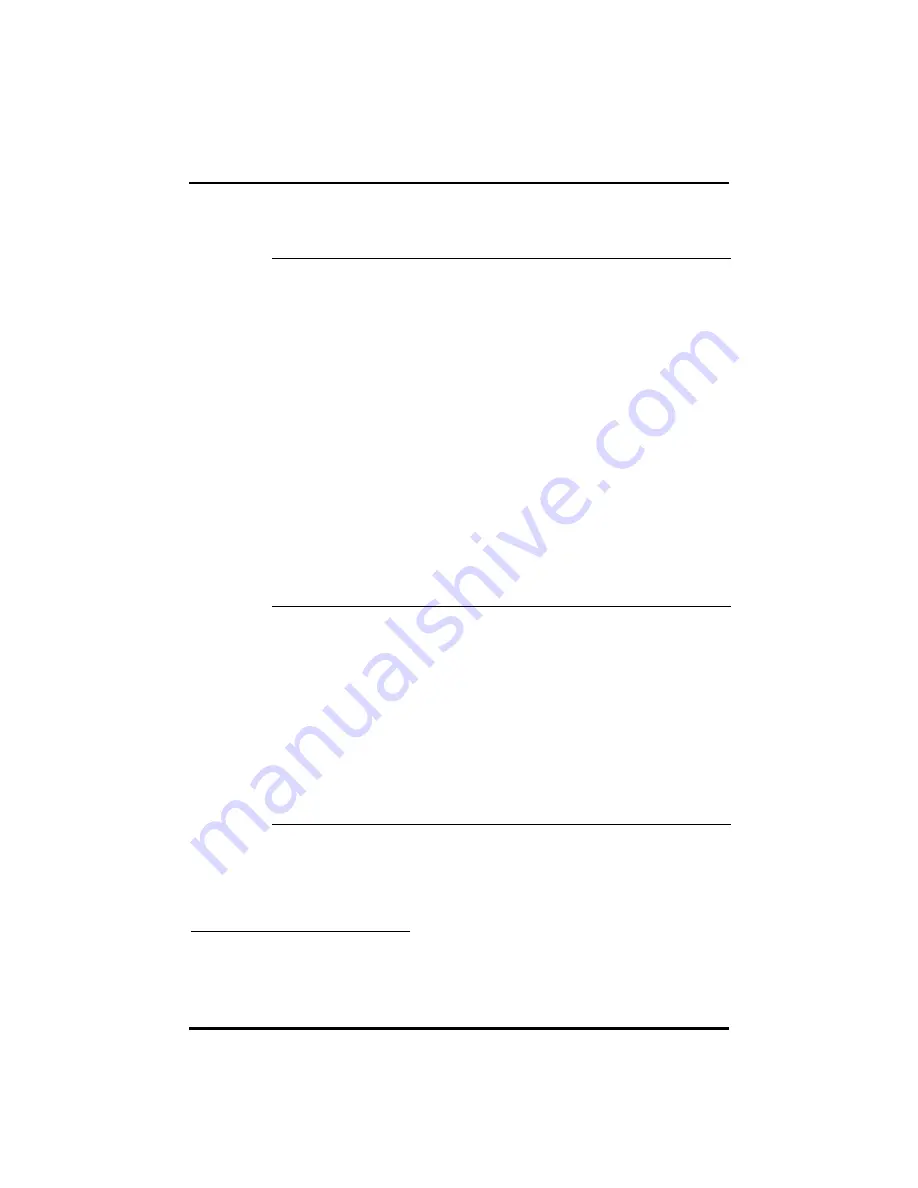
Troubleshooting
11
Question
Answer
I use my
computer with
an internal
CD-ROM drive
and an
external floppy
drive. How do
I maintain the
same
configuration
when I use
DockMate IV?
Follow these steps to make a quick and easy
transition:
1.
Close the display.
2.
Unplug the floppy drive from the parallel
port.
3.
Connect the floppy drive to the FDD (floppy
disk drive) port on DockMate IV. Set the
FDD/printer switch to FDD.
4.
If you are using AC power, disconnect the AC
adapter from the DC-in port. Then connect
it to the DC-in port on DockMate IV.
5.
Dock the computer.
6.
Open the display.
If other peripherals are connected to the
computer, you can also make the easy transition
by disconnecting them from the computer (after
closing the display), and connecting them to
DockMate IV (before opening the display).
How do I
manage four
PC Card slots?
With four PC Card slots (two each in DockMate
IV and your computer), you have more expansion
options — network, modem, ZV MPEG
1
, and
many more.
IRQs or Interrupt Requests are limited resources
that are occupied by devices (e.g., network,
audio, modem). CardBus devices have the
ability to share IRQs.
If you do run out of IRQs, we suggest you disable
devices that you do not need. You can do this
through the System icon in the Control Panel.
Refer to your Windows 95 manual for details.
1
The CardBus PC Card slots on the TravelMate 7100 series notebook computer
support Zoomed Video. DockMate IV does not have ZV support.





























