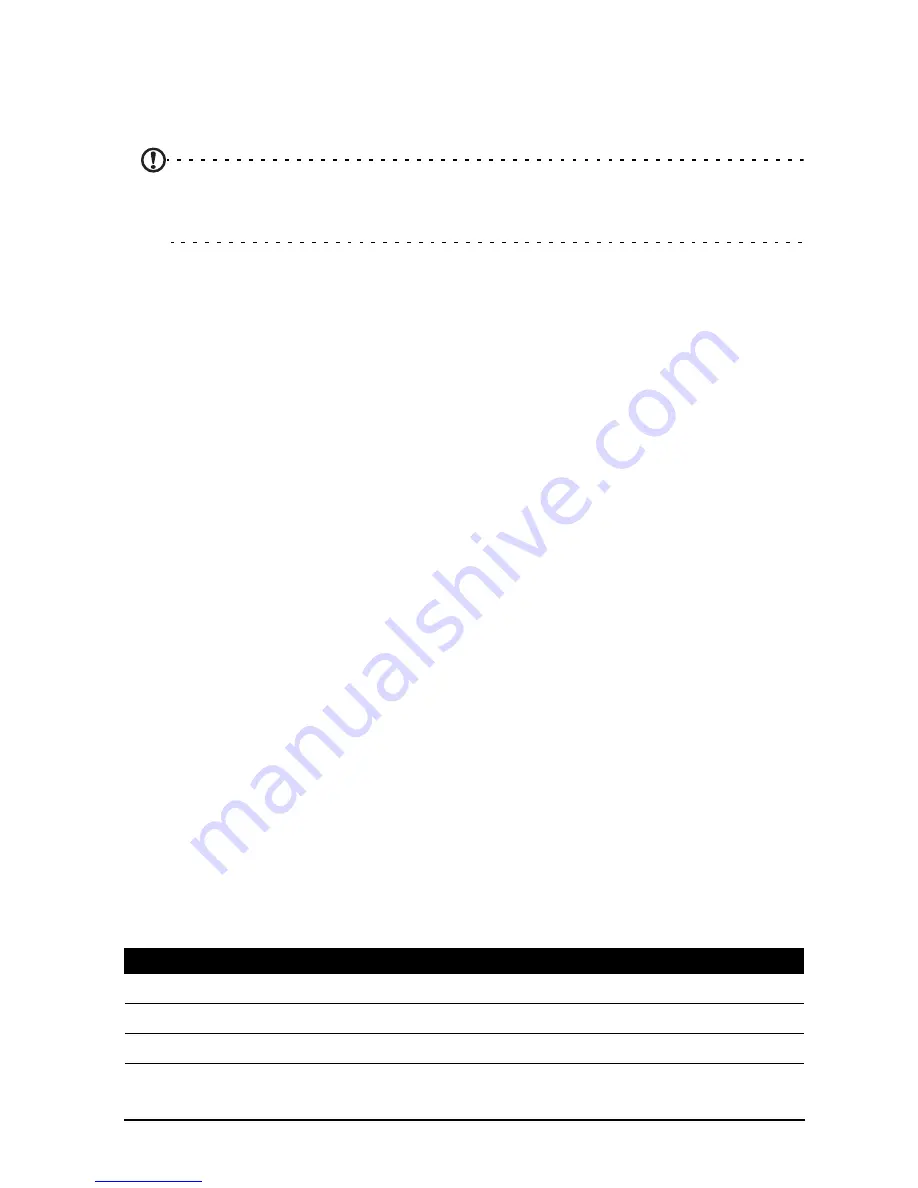
29
Device
DA241HL name and discoverability. Tap SEARCH FOR DEVICES to scan for
nearby devices.
To connect to a device, tap the device in the list of available devices. You may be
asked to enter a PIN on both devices to establish the connection.
Note: Only A2DP stereo headsets (playback only, no microphone) are
supported. Please check for updates to the DA241HL's software which may add
support for additional Bluetooth devices.
Ethernet connections
For Ethernet settings, tap APPS > Settings, then under WIRELESS & NETWORKS
tap Ethernet. Here you can switch Ethernet on or off, and check the MAC address
and IP address used by your DA241HL.
To Enable the Wake on LAN (WOL) Function
- Touch settings icon on the screen.
- Check Ethernet is ON
- Choose More...under Data usage row
- Enable Wakeup on Lan on the right-hand side of screen.
Data Usage
The Data Usage section shows how much data has been transmitted to your
DA241HL, either in total or for each App. This information is useful if you are using a
metered service.
Virtual Private Network (VPN)
This option enables you to connect to a private network, such as a secure work or
office environment.
Add a VPN by tapping APPS > Settings, then under WIRELESS & NETWORKS
tap More... > VPN > Add VPN network.
Device
Sound
Adjust the volume of your DA241HL using the volume buttons on the side of the
DA241HL. Alternatively, you can adjust your DA241HL sound settings by tapping
APPS > Settings > Sound.
You can adjust volume from the OSD.
Item
Description
Default notification
Sets a ringtone for Notifications.
Touch sounds
Plays a sound whenever a screen selection is made.
Screen lock sound
Plays a sound when locking and unlocking the screen.
Содержание DA241HL
Страница 1: ...Acer DA241HL User Guide ...
Страница 10: ...10 ...






















