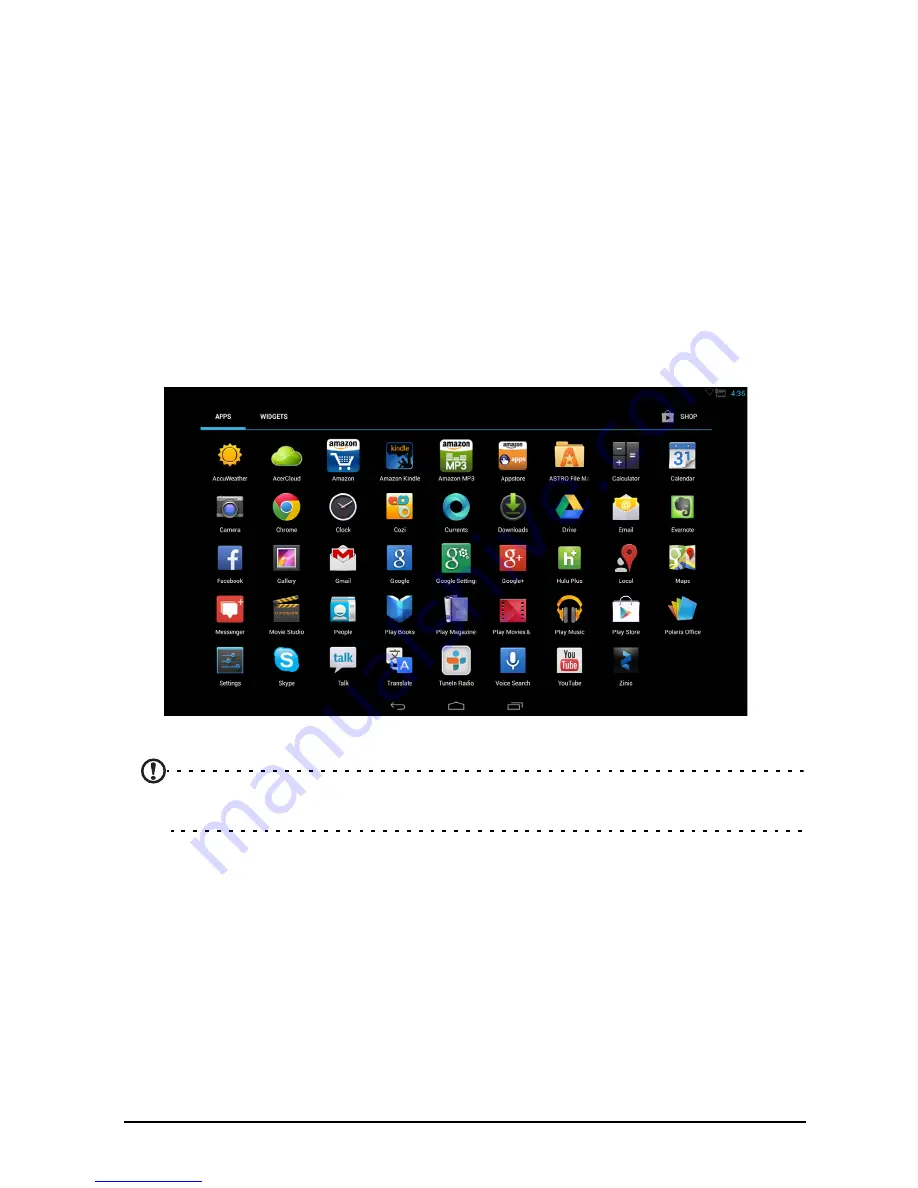
12
Recent
Tap this icon to see recently opened apps. Tap an app to open it, or tap anywhere on
the screen to return to the Home screen.
The extended Home screen
The Home screen extends to either side of the initial Home screen, giving you more
room to add widgets or organize shortcuts. To view the extended Home screen,
swipe your finger to the left or right.
A total of five pages are available, two to the left and two to the right. To change or
add widgets on any of the screens see "Personalizing the Home screen" on page
14.
The App menu
The App menu displays applications and widgets available on your DA222HQL.
Note: All images are for reference only. The applications installed on your
DA222HQL can be different from the applications shown in illustrations.
Apps are displayed in alphabetical order. If more apps are available, an outline of the
second page will be shown on the side of the screen. Swipe the outline towards the
center of the screen to switch pages.
Содержание DA222HQL
Страница 1: ...Acer DA222HQL User Guide ...
Страница 4: ...4 FAQ and troubleshooting Other sources of help 32 ...













































