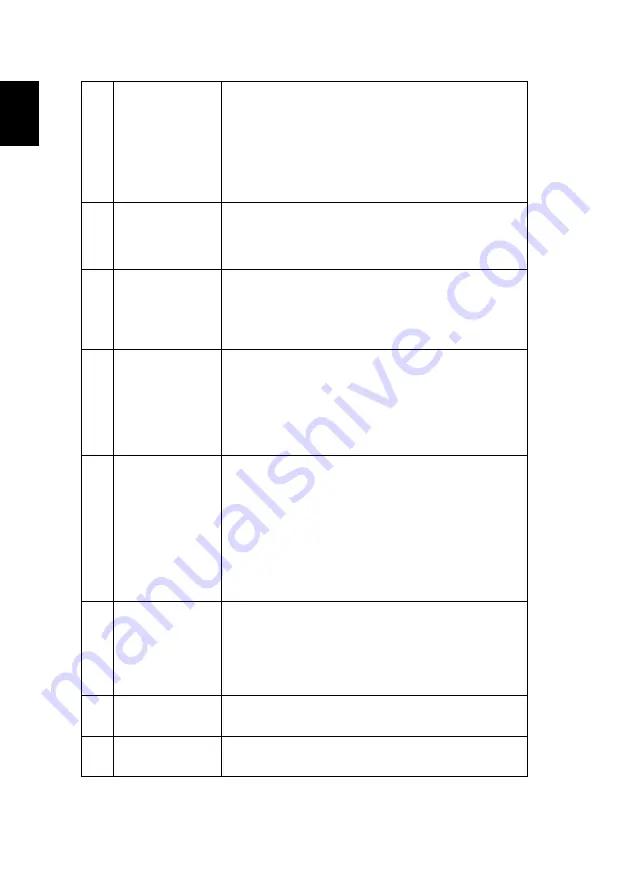
30
English
4
The screen of the
notebook
computer is not
displaying your
presentation
•
If you are using a Microsoft
®
Windows
®
based
notebook: Some notebook PCs may deactivate their
own screens when a second display device is in use.
Each has a different way to be reactivated. Refer to
your computer's manual for detailed information.
•
If you are using an Apple
®
Mac
®
OS based notebook:
In System Preferences, open Display and select Video
Mirroring "On".
5
Image is unstable
or flickering
•
Adjust the "Tracking" to correct it. Refer to the
"Image" section for more information.
•
Change the display color depth settings on your
computer.
6
Image has vertical
flickering bar
•
Use "Frequency" to make an adjustment. Refer to the
"Image" section for more information.
•
Check and reconfigure the display mode of your
graphics card to make it compatible with the
projector.
7
Image is out of
focus
•
Make sure the lens cap is removed.
•
Adjusts the focus ring on the projector lens.
•
Make sure the projection screen is within the
required distance of 3.3 to 30.3 feet (1.0 to 9.2
meters) from the projector. Refer to the "How to get
a preferred image size by adjusting distance and
zoom" section for more information.
8
Image is stretched
when displaying a
"widescreen"
DVD title
When you play a DVD encoded in anamorphic or 16:9
aspect ratio you may need to adjust the following settings:
•
If you play a 4:3 format DVD title, please change the
format to 4:3 in the projector OSD.
•
If the image is still stretched, you will also need to
adjust the aspect ratio. Set up the display format to
16:9 (wide) aspect ratio on your DVD player.
•
If you play an Letterbox (LBX) format DVD title,
please change the format to Letterbox (LBX) in the
projector OSD.
9
Image is too small
or too large
•
Adjust the zoom ring on the projector.
•
Move the projector closer to or further from the
screen.
•
Press "MENU" on the remote control. Go to "Image --
> Aspect Ratio" and try different settings or press
"RATIO" on the remote control to adjust directly.
10
Image has slanted
sides
•
If possible, reposition the projector so that it is
centered on the screen.
11
Image is reversed
•
Select "Image --> Projection" on the OSD and adjust
the projection direction.
Содержание D4K1728
Страница 1: ...Acer Projector VL7860 V275L HL 4K25 ML854 TL 754 D4K1728 User s Guide ...
Страница 55: ...45 English ...
















































