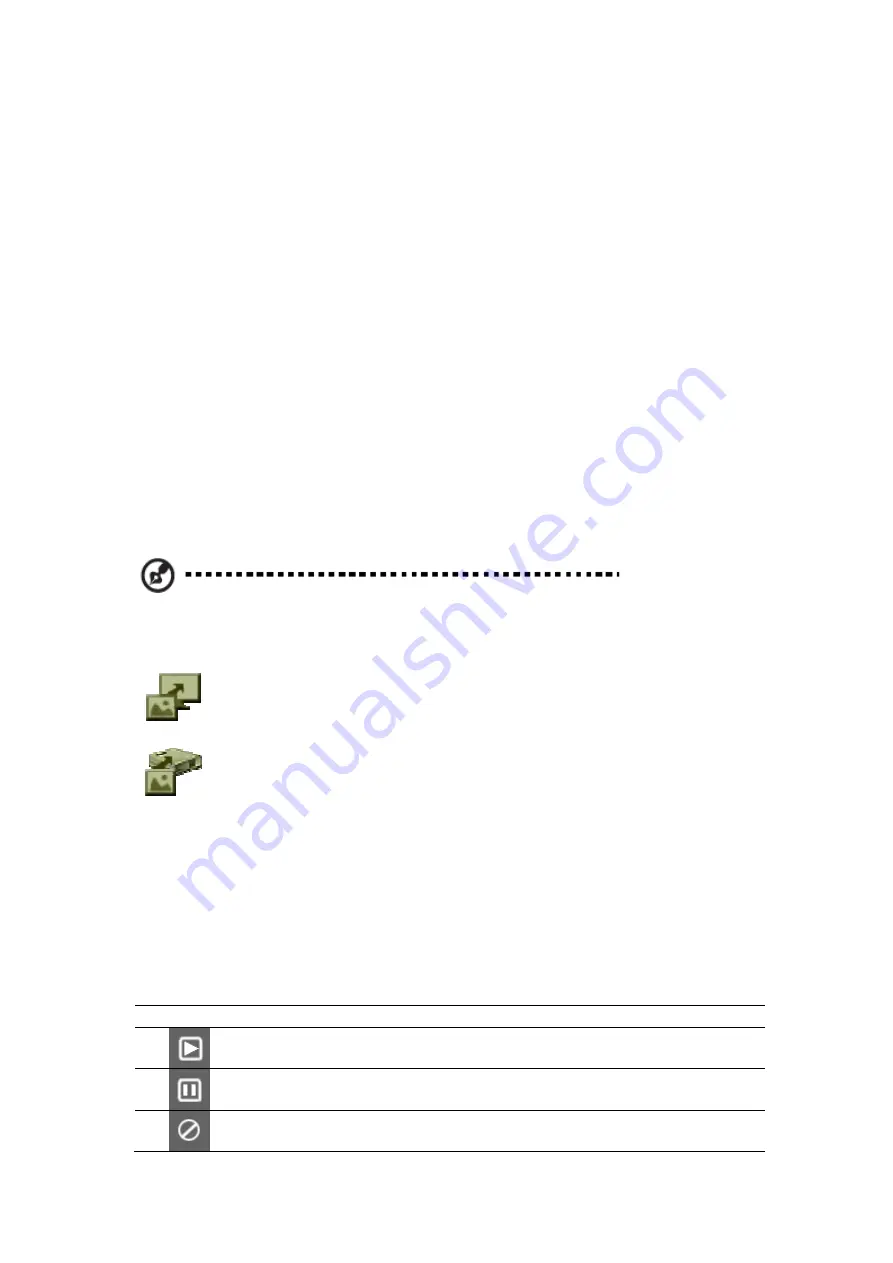
automatically once installed.
Using the software
The main user interface of Acer PhotoFit Management lists all the
preloaded images in the monitor's built-in storage, as well as images on
inserted removable devices.
When you launch Acer PhotoFit Management, the main UI features:
•
A file browser on the left.
•
A thumbnail area in the middle showing images stored on the
computer.
•
A thumbnail area on the right showing images stored on the
monitor's internal memory.
•
A function bar above the thumbnail areas.
•
A storage meter indicating how much memory is used in the DPF
monitor.
You may select one or more images in either thumbnail area. Click the
Copy icon in the function bar to copy the images to the monitor (DPF), PC
or external storage.
Note: Use pictures with a file size smaller than 40 MB for optimal
slideshow performance.
Copy from external storage to the monitor's internal storage.
Copy from external storage to the PC.
The images copied to the monitor will automatically be resized for the
best fit on the screen. You can also rotate the images.
A storage meter at the bottom of the DPF thumbnail area shows how
much memory has been used in the DPF monitor.
Control icons
These control icons appear at the bottom of the screen.
Icon Item
Description
Slideshow mode selection
Toggle from photo show mode to
slideshow mode
Pause
Pause slideshow
Stop Stop
slideshow
ii
Содержание D240H
Страница 1: ...Acer LCD Monitor User Guide ...
Страница 12: ...Troubleshooting 15 VGA mode 15 DVI HDMI mode 16 ...























