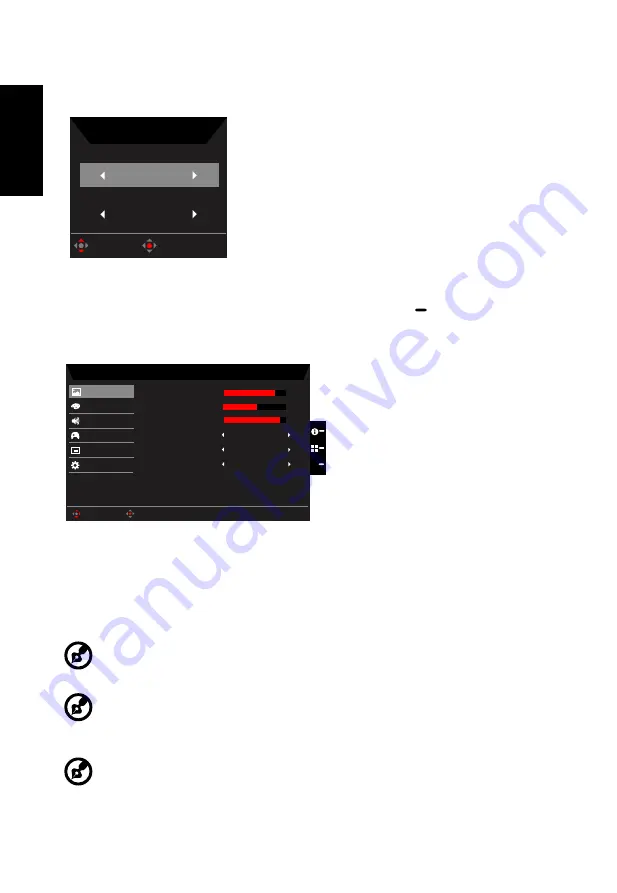
English
Selecting the input
Open the Input control and select HDMI2.0, HDMI (MHL2.1) or DP In, Mini DP or Auto Source. When you
are done, press the joystick to exit current page and store.
Input
Input
HDMI2.0
Auto Source
Off
Enter
Move
The Function page
Open the Function page to adjust the functions, settings which you want using the arrows. When you are
done, toggle the joystick to the left or right to go back one level or use
X
to exit current page and
store.
Picture
Game Mode - User
80
50
Off
Off
Off
Color
Audio
Gaming
OSD
System
Brightness
Contrast
Blue Light
ACM
Super Sharpness
Picture
Save setting to...
Enter
Move
9
Black Boost
X
1.
Press the MENU key to open the OSD.
2.
Toggle the joystick to the up or down to select Picture from the OSD.Then toggle to the right to
navigate to the element you wish to adjust and press the joystick to enter it.
3.
Toggle to the left or right to adjust the sliding scales.
4.
The Picture menu can be used to adjust the Brightness, Contrast, Black Boost, Blue Light, ACM
and Super Sharpness.
5.
Brightness: Adjust the brightness from 0 to 100.
‑‑‑‑‑‑‑‑‑‑‑‑‑‑‑‑‑‑‑‑‑‑‑‑‑‑‑‑‑‑‑‑‑‑‑‑‑‑‑‑‑‑‑‑‑‑‑‑‑‑‑‑‑‑‑‑‑‑‑‑‑‑‑‑‑‑‑‑‑‑‑‑‑‑‑‑‑‑‑‑‑‑‑‑‑‑‑‑‑‑‑‑‑‑‑‑‑‑‑‑‑‑‑‑‑‑‑‑‑
Note:
Adjusts the balance between light and dark shades.
6.
Contrast: Adjust the contrast from 0 to 100.
‑‑‑‑‑‑‑‑‑‑‑‑‑‑‑‑‑‑‑‑‑‑‑‑‑‑‑‑‑‑‑‑‑‑‑‑‑‑‑‑‑‑‑‑‑‑‑‑‑‑‑‑‑‑‑‑‑‑‑‑‑‑‑‑‑‑‑‑‑‑‑‑‑‑‑‑‑‑‑‑‑‑‑‑‑‑‑‑‑‑‑‑‑‑‑‑‑‑‑‑‑‑‑‑‑‑‑‑‑
Note:
Sets the degree of difference between light and dark areas.
7.
Black Boost: Adjust the black level from 0 to 10. Enhances shadows by increasing the
brightness without changing lighter shades.
‑‑‑‑‑‑‑‑‑‑‑‑‑‑‑‑‑‑‑‑‑‑‑‑‑‑‑‑‑‑‑‑‑‑‑‑‑‑‑‑‑‑‑‑‑‑‑‑‑‑‑‑‑‑‑‑‑‑‑‑‑‑‑‑‑‑‑‑‑‑‑‑‑‑‑‑‑‑‑‑‑‑‑‑‑‑‑‑‑‑‑‑‑‑‑‑‑‑‑‑‑‑‑‑‑‑‑‑‑
Note:
If the image is very bright or has few shadow areas, adjusting this setting may not result in
any noticeable changes to the image.
8.
Blue Light: Filters out blue light to protect your eyes by adjusting how much blue light is shown --
80%, 70%, 60%, or 50%.











