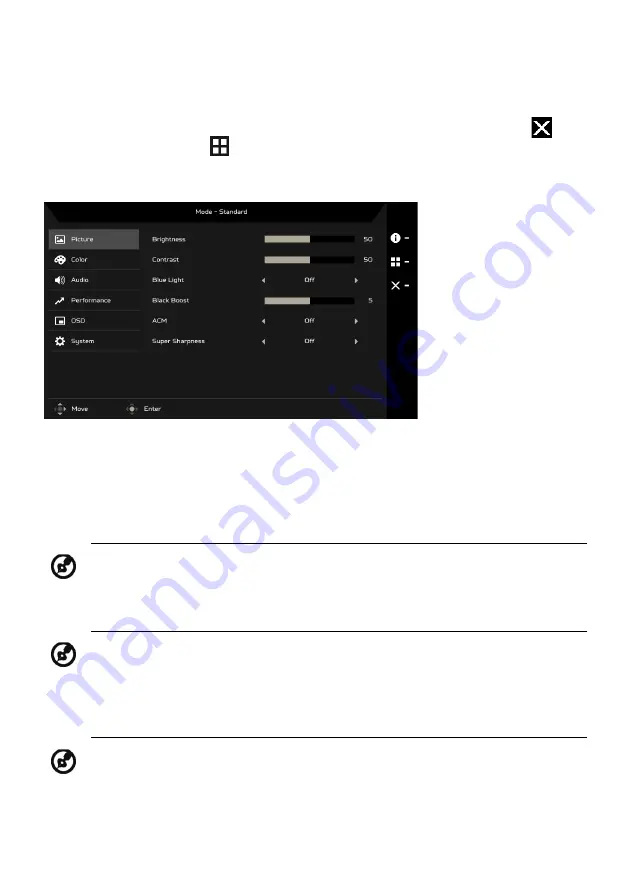
EN-13
The Function page
Open the Function page to select a menu function, and adjust the settings
which you want using the Navi/OK button. When you are done, press
to
exit. You can also press
from any function page to select your preferred
Mode.
Adjusting the Picture
1.
Press the MENU button to open the OSD.
2.
Using the Navi/OK button, select Picture from the OSD. Then navigate to
the setting you wish to change.
3.
Use the Navi/OK button to select the setting.
4.
Brightness: Adjust the brightness from 0 to 100.
5.
Contrast: Adjust the contrast from 0 to 100.
6.
Blue Light: Filter out blue light by adjusting different Blue Light showing
ratio - 80%, 70%, 60%, 50%
.
Note: Adjusts the balance between light and dark shades.
Note: Sets the degree of difference between light and dark areas.
Note: Higher values allow more blue light through. For the best
protection, select a lower value.
Содержание CM2241W
Страница 1: ...Acer LCD Monitor User s Guide ...
Страница 32: ...EN 22 CM2241W CM2241W Nov 08 2019 ...


























