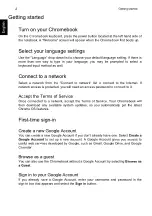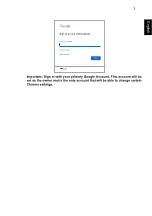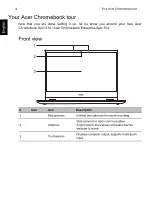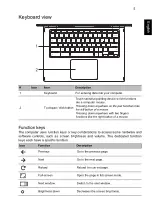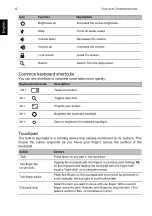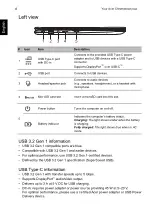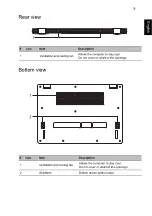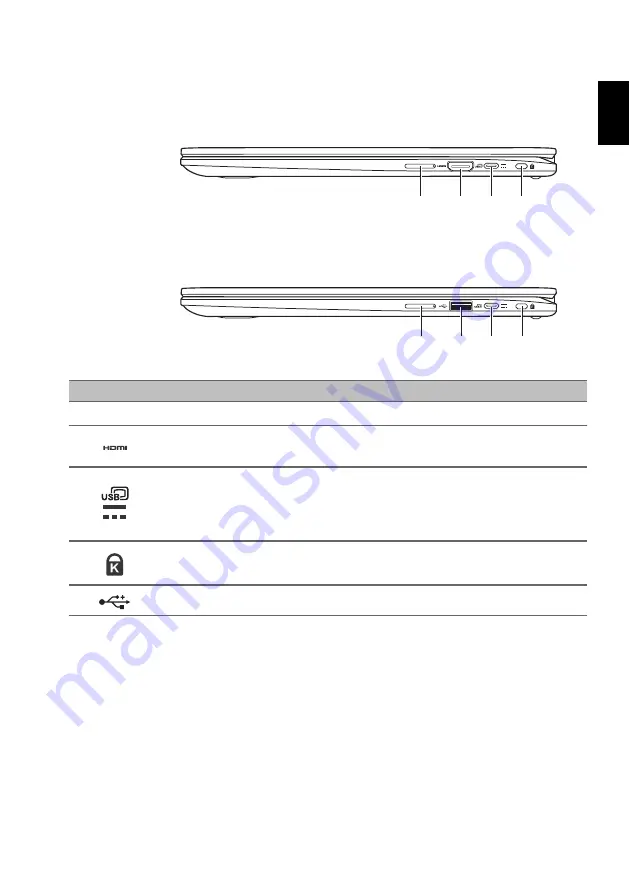
7
Englis
h
Right view
#
Icon
Item
Description
1
+ / -
Volume control key
Adjusts the system volume.
2
HDMI port
Supports high-definition digital video connections.
3
USB Type-C port
with DC-in
Connects to the provided USB Type-C power
adapter and to USB devices with a USB Type-C
connector.
Supports DisplayPort
™
over USB-C
™
.
4
Kensington lock slot
Connects to a Kensington-compatible security lock.
5
USB port
Connects to USB devices.
1
2
4
3
CP514-1HH / CP514-1WH
1
5
4
3
CP514-1H / CP514-1W