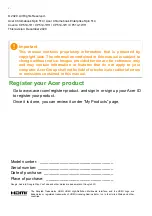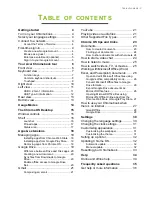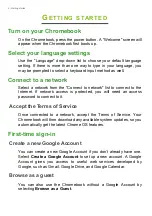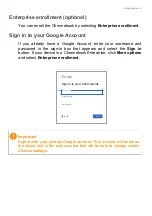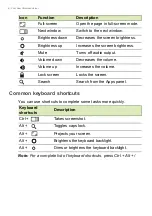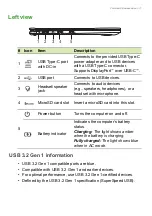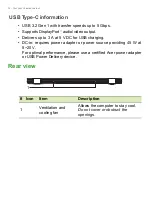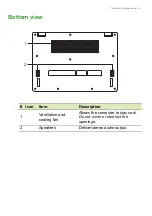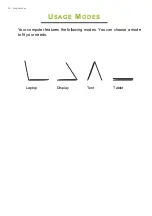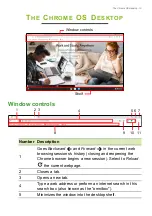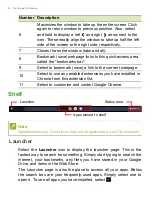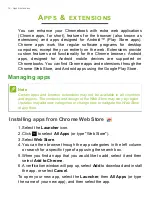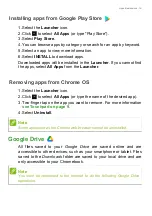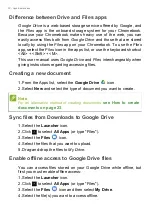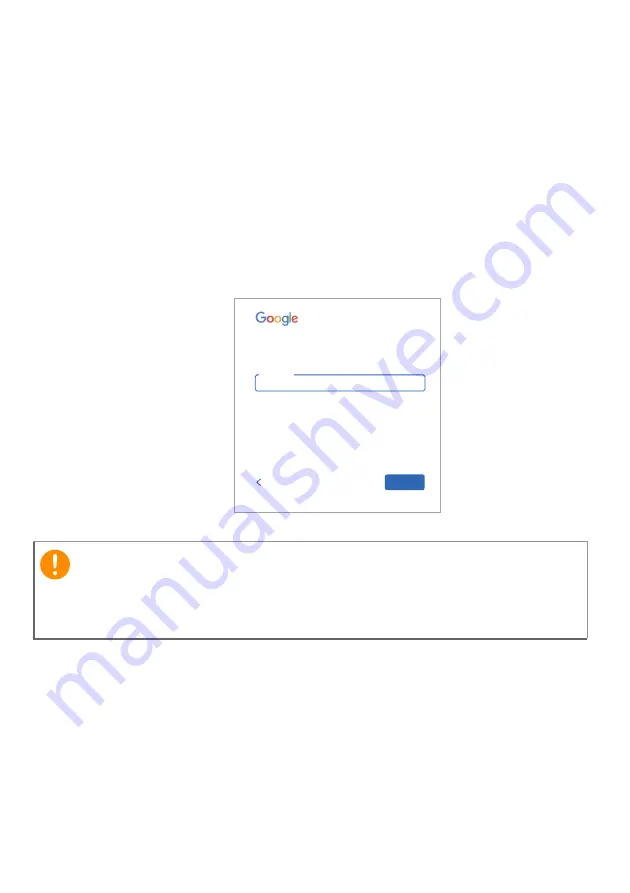
Getting started - 5
Enterprise enrollment (optional)
You can enroll the Chromebook by selecting
Enterprise enrollment
.
Sign in to your Google Account
If you already have a Google Account, enter your username and
password in the sign-in box that appears and select the
Sign in
button. If your device is a Chromebook Enterprise, click
More options
and select
Enterprise enrollment
.
Sign in to your Chromebook
Email or phone
More options
Forgot email?
NEXT
Back
Important
Sign in with your primary Google Account. This account will be set as
the owner and is the only account that will be able to change certain
Chrome settings.