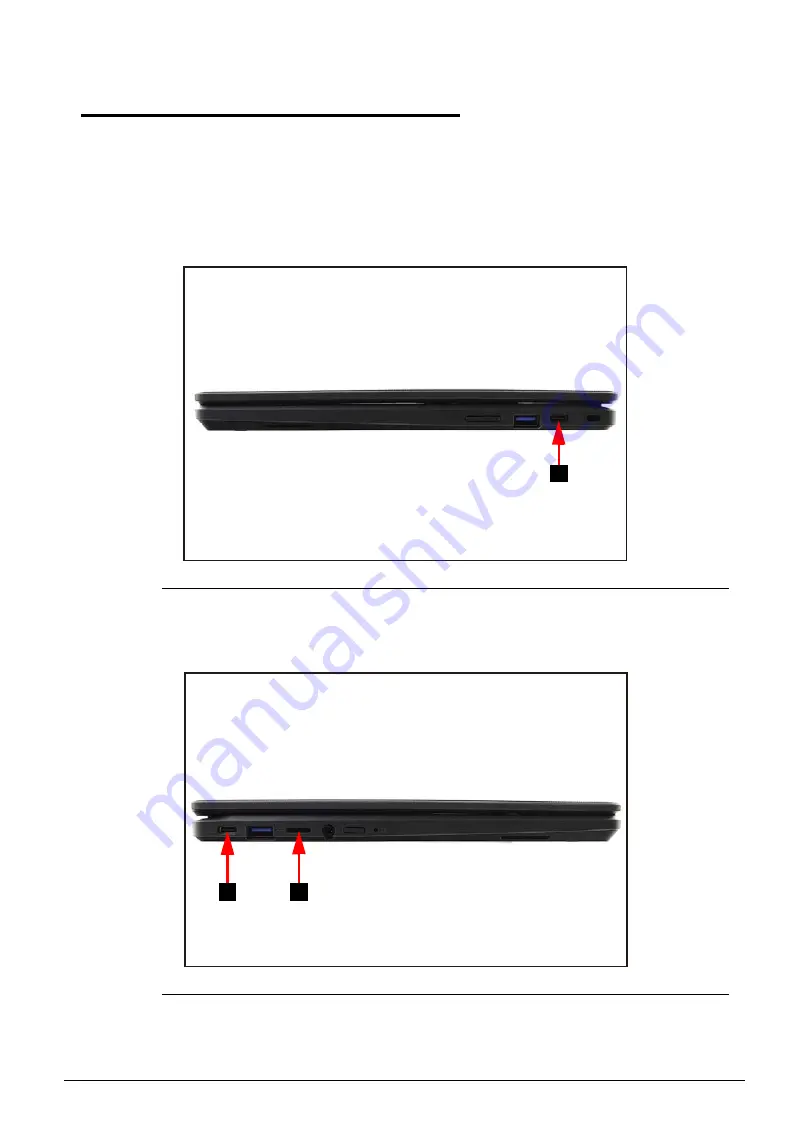
Disassembly Procedures
1-5
Pre-disassembly Instructions
0
Do the following prior to starting any maintenance procedures:
1. Place the system on a stable work surface.
2. Remove the power adapter from the USB Type-C port (A) as shown in
from the USB-C port (B) as shown in
3. Remove all cables from system.
Figure 1-1. AC Adapter Outlet
4. Remove the microSD card from the microSD card slot (C) (
).
Figure 1-2. MicroSD Card Removal
A
B
C








































