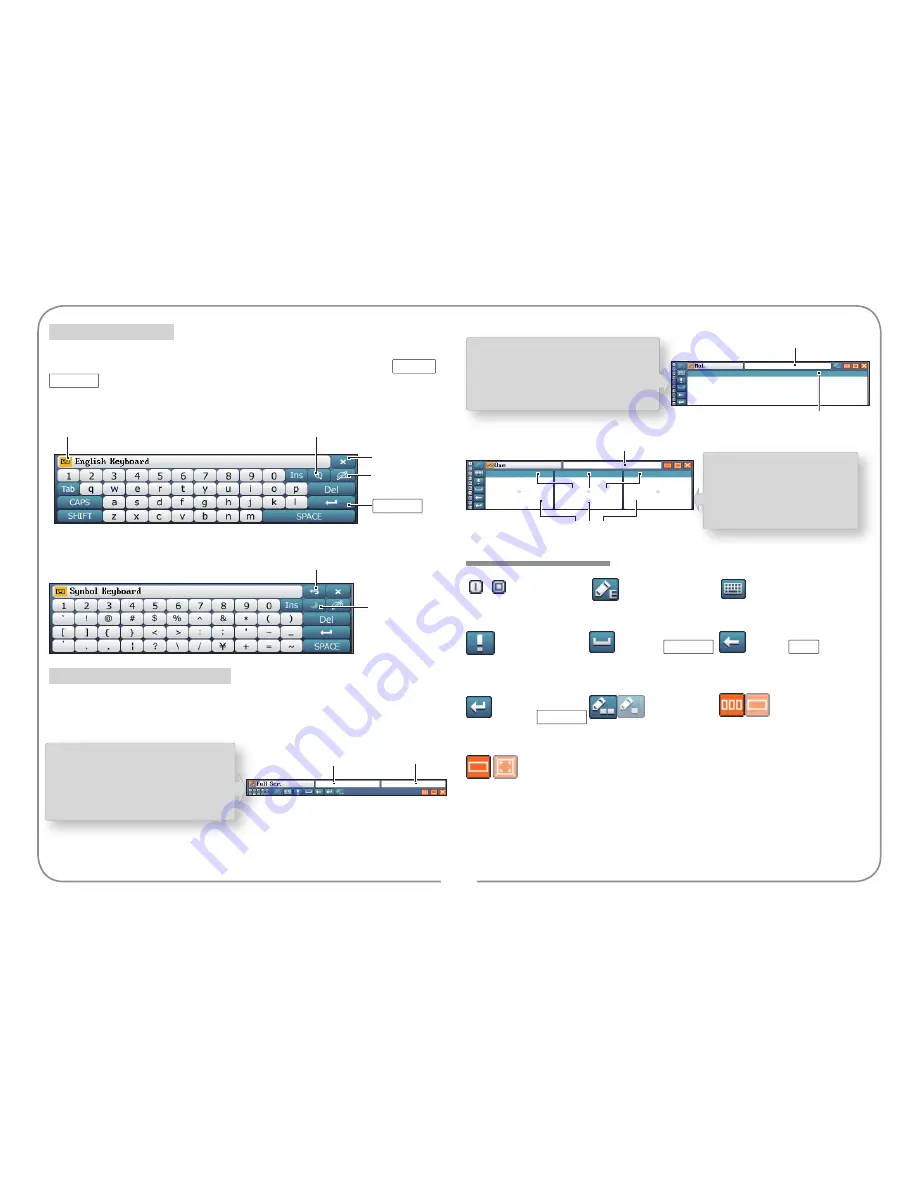
5
Instruction For Keys
~
numeric keys
tap to choose
the language
shift into the soft
keyboard of the same
language
shift into the
symbol keyboard
namely
SPACE
input the space
namely
DEL
delete
the cursor's right&left
character or select the
string of characters
namely
confirm operation
or shift line
switch the
multi/single character
pattern
switch multi
box /single box for
handwriting
switch single box/full screen for handwriting
On the touch panel, tap the soft keyboard to input. Some keys'
function are the same as the real keyboard's. (Such as the
SHIFT
,
SPACE
etc.) The following shows the special keys on the soft
keyboard.
Chinese/English/Japanese/Korea input is available in the handwriting
recognition. There are multi-box/single box/full screen for handwriting.
Soft Keyboard Input
Return To the Last
Input Method
Switch
Between SBC/
DBC Case
Icon of the
Input Method
Shift Into the
Symbol Keyboard
Close the Soft
Keyboard
Shift Into the
Handwriting
Recognition
ENTER
Handwriting Recognition Input
Full Screen Handwriting
Association
You could switch the single/multi
character recognition.
For example: Full Screen
Handwriting for Chinese
Standby For
Recognition
Standby For
Association
Multi-box Handwriting
You could write the single
character on each
handwriting box.
For example: Multi Box
Handwriting for Chinese
Handwriting
Standby For Recognition
Standby For
Association
Standby For
Association
Handwriting
Standby For
Recognition
Single Box Handwriting
You could switch the single/multi
character recognition.
For example: Single Box
Handwriting for Chinese
ENTER









