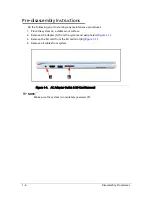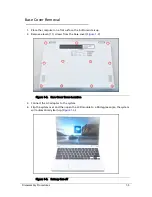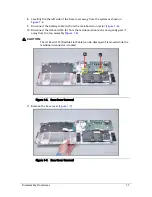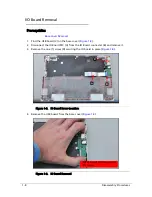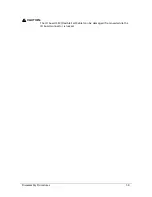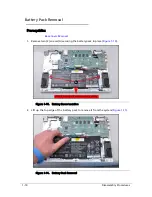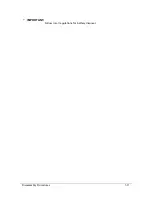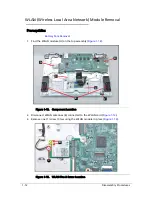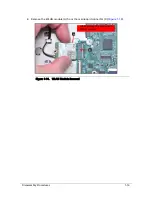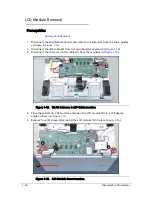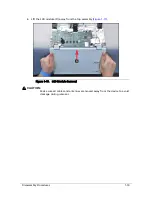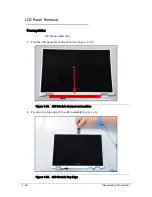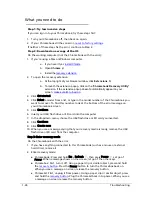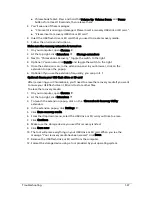Отзывы:
Нет отзывов
Похожие инструкции для Chromebook CB5-132T

ThinkPad 760E
Бренд: IBM Страницы: 331

MX6110m
Бренд: Gateway Страницы: 186

M-6801m
Бренд: Gateway Страницы: 114

M-6205m
Бренд: Gateway Страницы: 192

MX6650 - Pentium M 1.86 GHz
Бренд: Gateway Страницы: 144

NV-40
Бренд: Gateway Страницы: 150

5570-2052 - Aspire - Pentium Dual Core 1.73...
Бренд: Acer Страницы: 128

Chromebook PX14E
Бренд: Ctl Страницы: 12

B-Book Learning Laptop
Бренд: Oregon Scientific Страницы: 28

AcerNote Light 370
Бренд: Acer Страницы: 16

AcerNote 950
Бренд: Acer Страницы: 28

Acer TravelMate 3300 Series
Бренд: Acer Страницы: 75

Aspire 1310
Бренд: Acer Страницы: 88

AcerNote Light 370
Бренд: Acer Страницы: 3

Aspire 1360 Series
Бренд: Acer Страницы: 143

AS5738PG-6306
Бренд: Acer Страницы: 11

Acer One 10
Бренд: Acer Страницы: 79

AS7315-302G25Mn
Бренд: Acer Страницы: 200