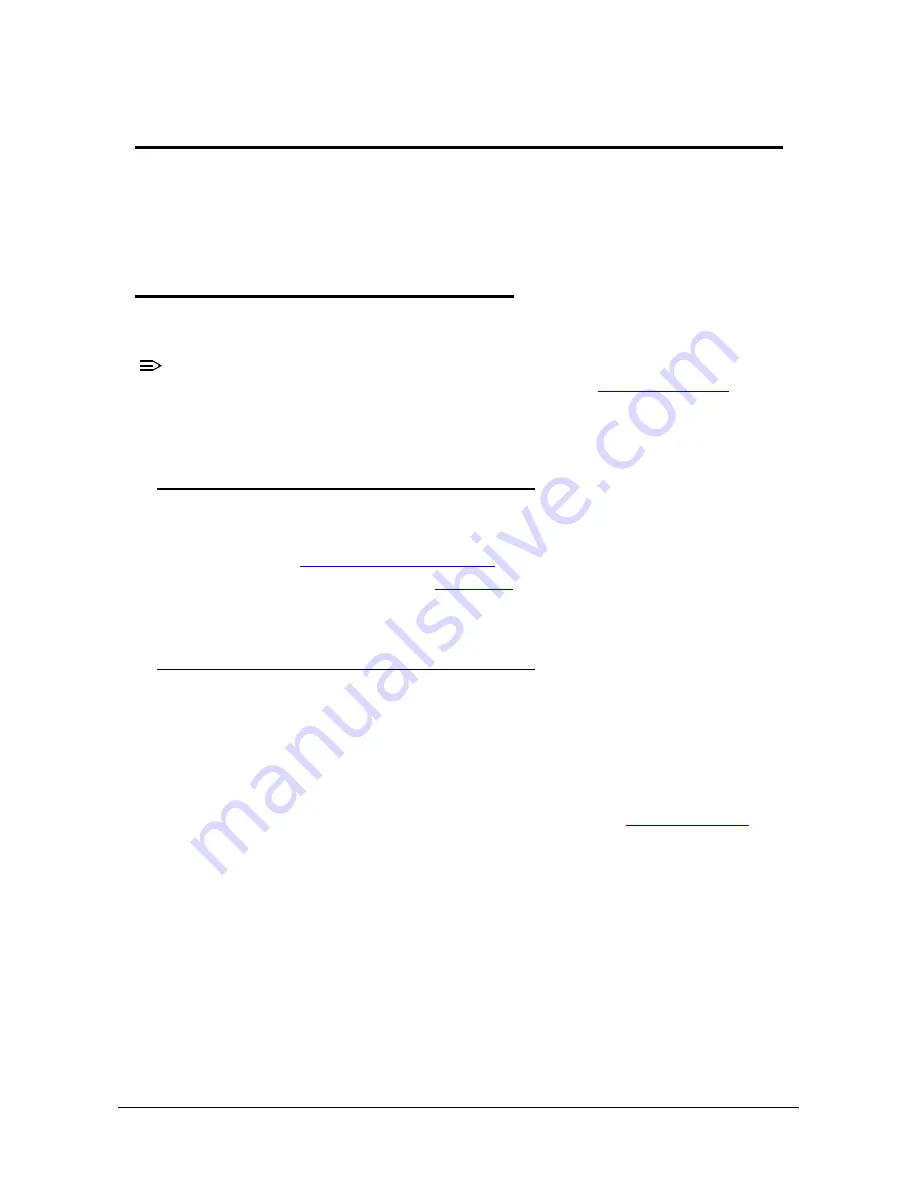
Troubleshooting
1-25
Troubleshooting
This chapter shows you how to deal with common system problems. Read it before
calling a technician if a problem occurs. Solutions to more serious problems require
opening up the computer. Do not attempt to open the computer yourself; contact your
dealer or authorized service center for assistance.
Recover your Chromebook
0
When your Chromebook's operating system (OS) isn't working properly, you can recover
it. Recovery is removing and reinstalling the OS.
NOTE:
NOTE
:
If you're using your Chromebook at work or school, ask
for
help.
Administrators: For more help, contact Google support.
When to recover
0
You might want to recover if:
You see this error message: "Chrome OS is missing or damaged".
You’ve tried
and nothing has fixed your issue.
You’ve asked the experts in our
for help fixing your issue, and they
recommend recovery.
What you need to get started
0
The Chromebook with the "Chrome OS is missing or damaged" error.
Another Chromebook, or a Windows or Mac computer with Chrome installed.
A USB flash drive that can hold at least 8 GB, and that you don't mind erasing. If
your Chromebook has an SD card slot, you can use an SD card instead.
IMPORTANT
:
+
Recovery permanently erases everything on your Chromebook's hard
drive, including your downloaded files. If possible,
before you recover your Chromebook.
























