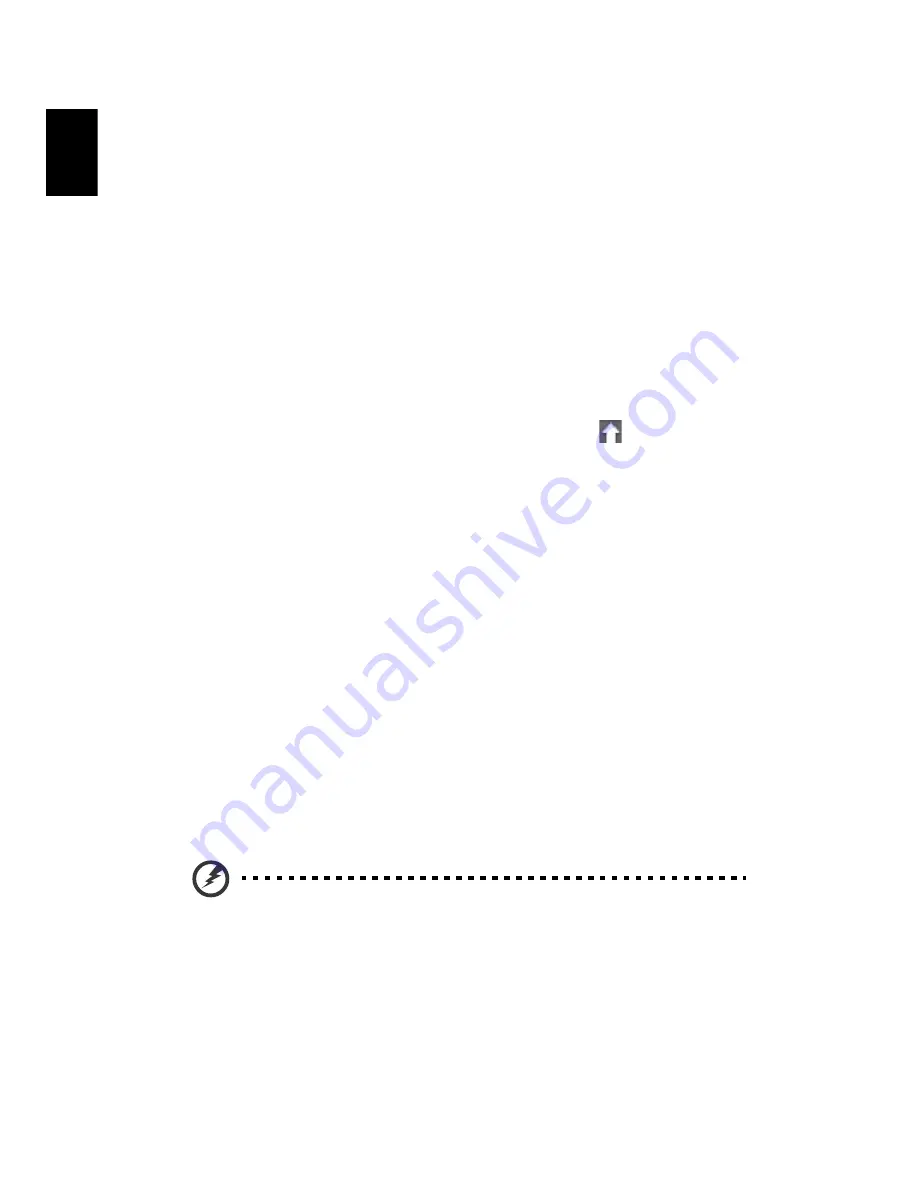
Settings
28
Englis
h
Setting up a printer
You can use the Google Cloud Print service to send print requests to your
printer. Not all printers are supported.
To learn more about Google Cloud Print and how to set up your printer,
connect to the Internet to access the more extensive online help from
"Online and offline help" on page 29
and then search for
Google Cloud
.
Updating Chrome OS
Automatic update
Each time you turn on your Chromebook, it automatically checks for
updates. When an update is available, this update icon (
) will appear in
the status area. To apply the update:
1. Click the status area of the shelf in the lower-right corner of the screen
where your account picture appears.
2. Click
Restart to update
.
3. Your Chromebook will shutdown and automatically restart, with the
update applied.
Manual update
To manually check for an update or check what version of Chrome OS you
are using:
1. Click the status area in the lower-right corner, where your account
picture appears.
2. Click on
Settings
.
3. In the new tab that opens, click on
Help
in the left column.
4. If any updates are available, they will be displayed on the page.
Warning!
Do not modify your Chromebook’s hardware yourself.
Doing so will cause the update function to no longer work.
Please get in touch with your dealer or an authorized service
center. Visit www.acer.com to find an authorized service site.
Содержание Chromebook 15
Страница 1: ......
















