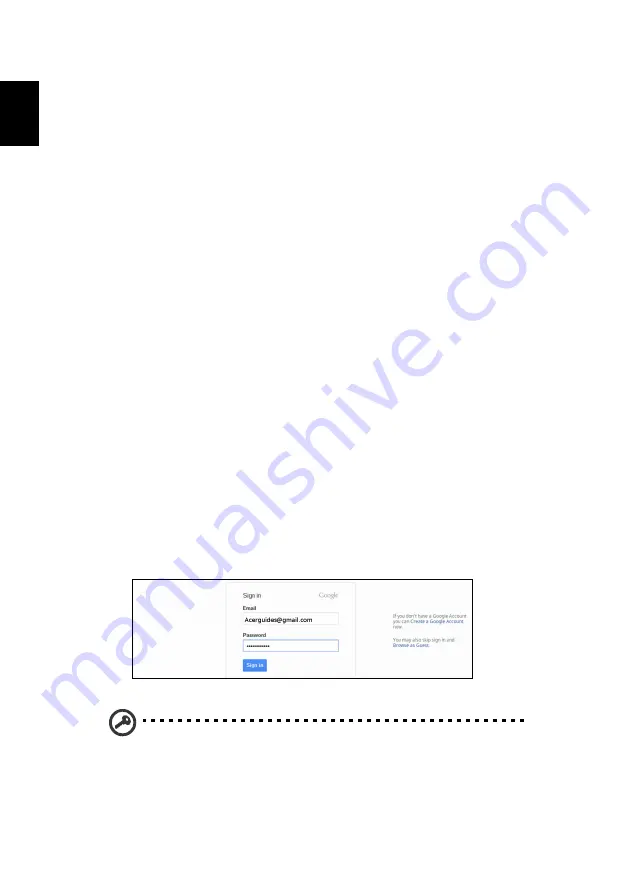
Getting started
6
Englis
h
Getting started
Turn on your Chromebook
On the Chromebook, the power button is located at the upper-right corner
of the keyboard. A "connect" screen will appear when the Chromebook first
boots up.
Select your language settings
Use the "Select your language" drop-down list to choose your default
language setting. If there is more than one way to type in your language,
you may be prompted to select a keyboard input method as well.
Connect to a network
Select a wireless network from the "Select a network" list to connect to the
Internet. If network access is protected, you will need an access password
to connect to it.
Accept the Terms of Service
Once connected to a network, accept the Terms of Service. Your
Chromebook will then download any available system updates, so you
automatically get the latest Chrome OS features.
Sign in to your Google Account
If you already have a Google Account, enter your username and password
in the sign-in box that appears and click on the
Sign in
button.
Important
: Sign in with your primary Google Account. This account
will be set as the owner and is the only account that will be able to
change certain Chrome settings.
Содержание Chromebook 11 CB3-132
Страница 1: ...User s Manual...





















