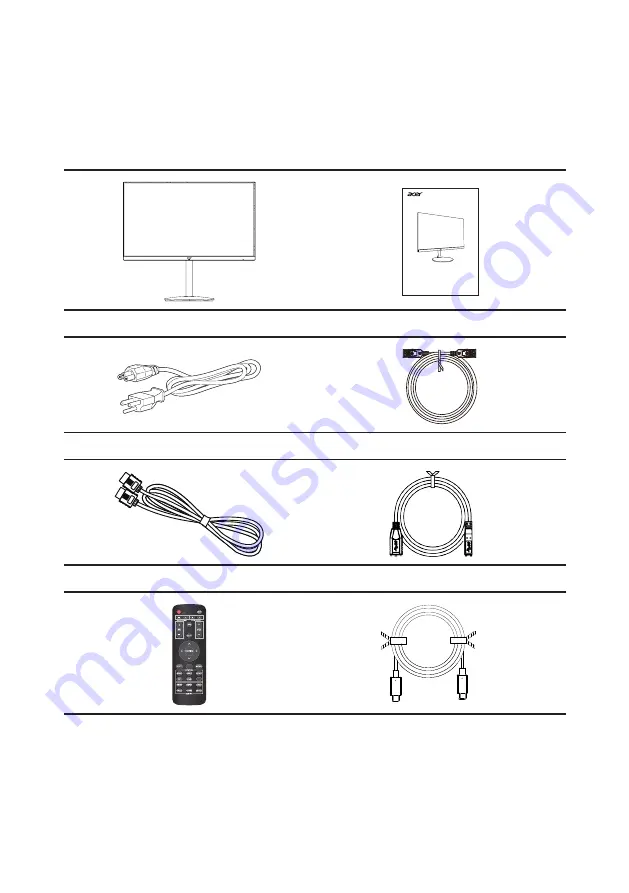
1
Unpacking
Please check that the following items are present when you unpack the box, and save the packing
materials in case you need to ship or transport the monitor in the future.
LCD monitor
Quick start guide
LCD monitor
CB2 series-CB322QK
USER GUIDE
AC power cord
*DP cable (Option)
*HDMI cable (Option)
*USB cable (Option)
Remot control
*USB Type C cable(Option)
MODES
DP ALT
RC-00772
*Also the Replaceable parts required by the TCO Certified.















































