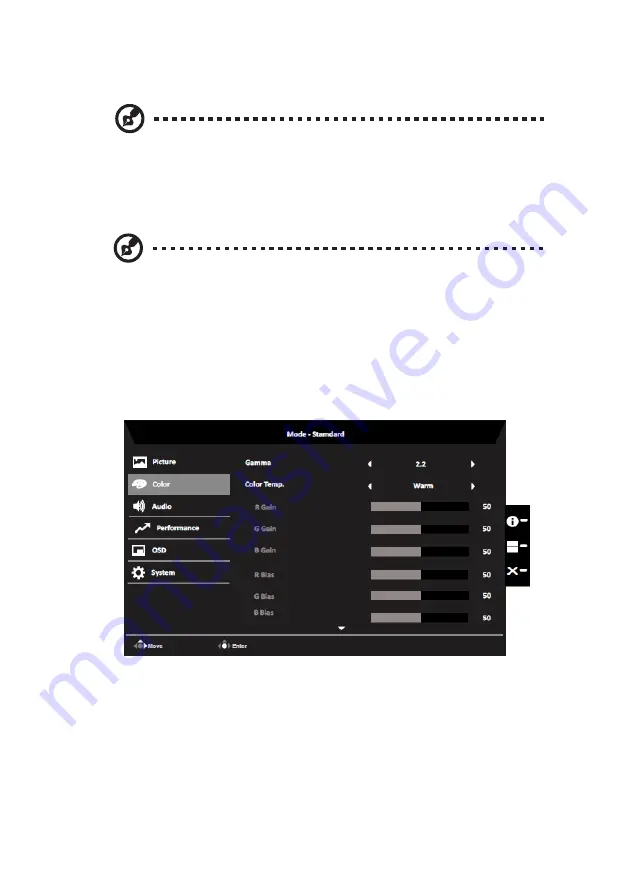
CB292CU User Guide English
4.
Blue Light:
Filters out blue light to protect your eyes by adjusting how much
blue light is shown -- 80%, 70%, 60%, or 50%.
Note:
A higher value allows more blue light to pass through, so in order to
achieve the best protection, please select a lower value, of which 50% is in
the best state and has been tested by TÜV Rheinland and meet the
requirements of TÜV Rheinland's “Low Blue Light Content” standard.
5.
ACM:
Turn ACM on or off.
Note:
Set to "On", will be based on the current screen to dynamic
contrast adjustment.
6.
Super Sharpness:
Turn the Super Sharpness On or Off. Super Sharpness
technology can simulate high-resolution images by boosting the pixel density of
the original source to make images sharper and clearer.
Color
14
Содержание CB292CU
Страница 1: ...Acer LCD Monitor User Guide ...
Страница 10: ...C B29 2C U C B29 2C U ...







































