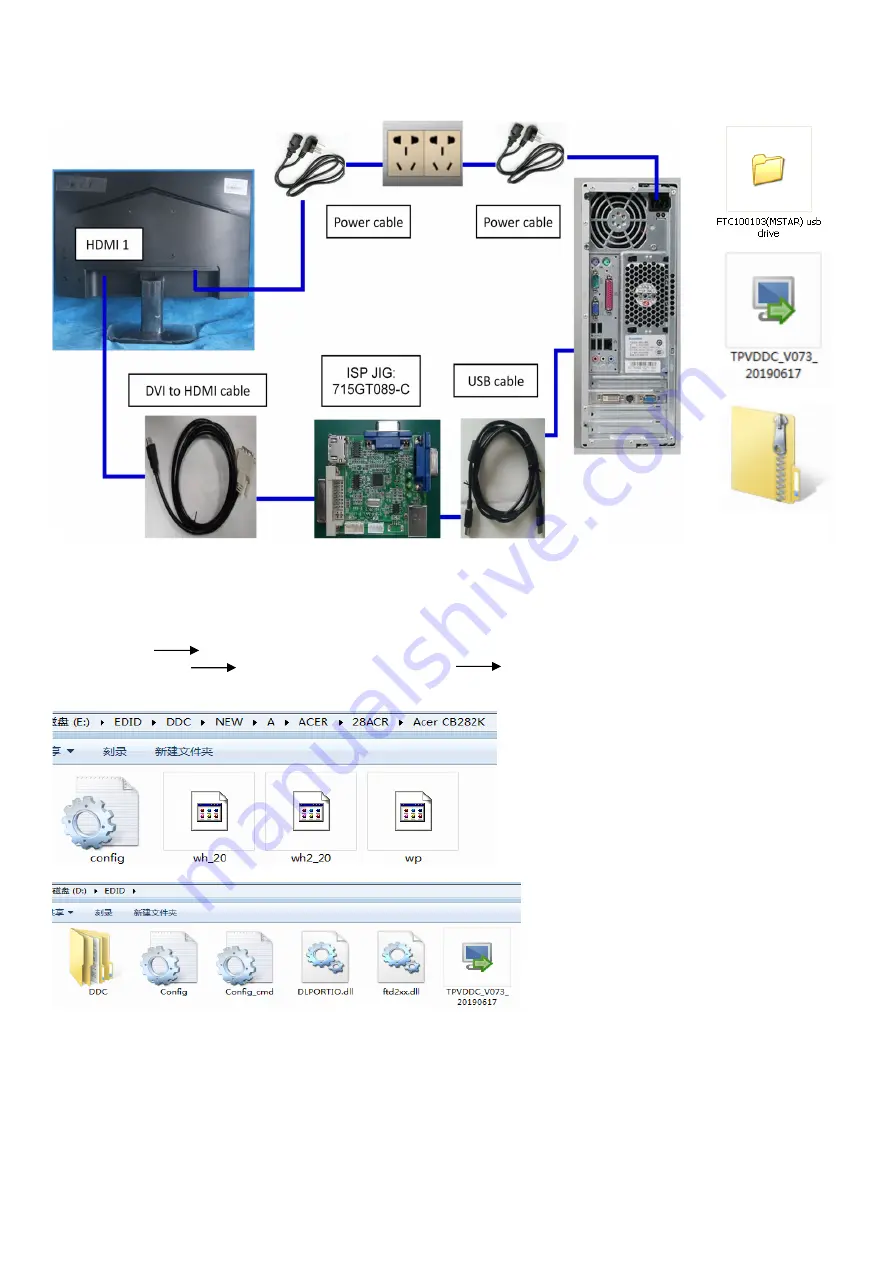
33
4. Writing EDID Process
1. Materials list and connection
2. Install USB driver
3. Prepare the EDID written.
3.1. Change the EDID files name as below rule.
DP EDID WP.dat
HDMI2.0 EDID WH_20.dat HDMI2_2.0 EDID WH2_20.dat
3.2. Copy these files to one folder named as ACER CB282K must contains “config.ini” file.
3.3. Copy ACER CB282K to DDC folder and put DDC and ISP tool together.
3.4 Set the config as below.
EDID
CB282K EDID
A01 20191107
Содержание CB282K
Страница 1: ...1 28 LCD Monitor ACER CB282K Service Service Service Acer Monitor CB282K LIFECYCLE EXTENSION GUIDE ...
Страница 7: ...7 ...
Страница 9: ...9 ...
Страница 11: ...11 Prepare a rear cover and a key board and use the screws to lock the key board S6 ...
Страница 13: ...13 Assemble the stand and base ASS Y S8 ...
Страница 17: ...17 Remove the screws to separate the panel and the Middle Frame LED Board and the DECO BEZEL S5 ...
Страница 19: ...19 ...
Страница 20: ...20 Remove the main board and power board Disconnect the cables S7 ...
Страница 22: ...22 ...
Страница 23: ...23 ...
Страница 24: ...24 ...
Страница 25: ...25 ...
Страница 35: ...35 4 2 Select the EDID folder 4 3 Load EDID successful 4 4 Tick the Only connect HDMI and Write SN ...
Страница 36: ...36 4 5 Set other setting as below 4 6 Type in the date and the 22 digit S N and click Debug Information ...
Страница 42: ...42 6 Trouble shooting instructions ...
























