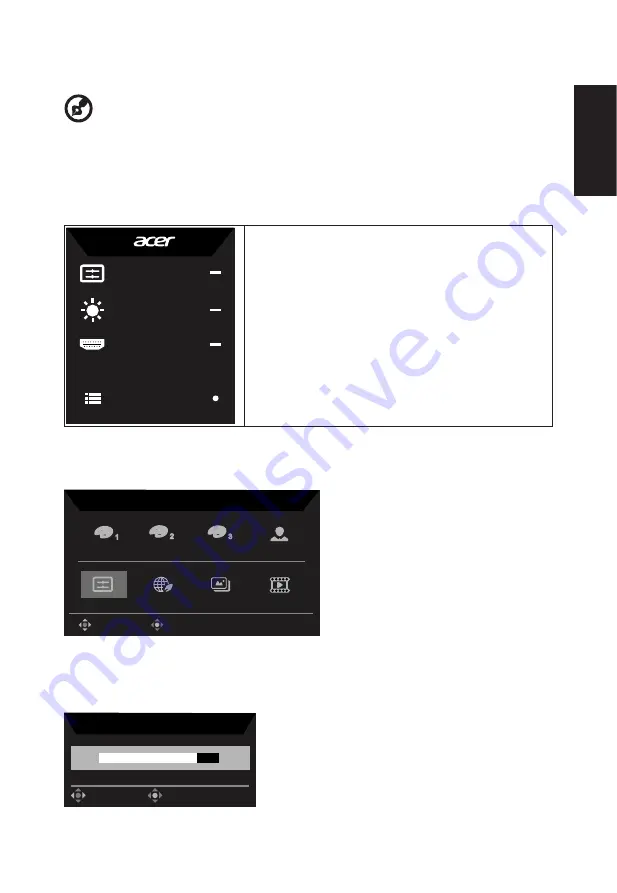
English
23
Using the Shortcut Menu
-------------------------------------------------------------------------------------------------------------
Note:
The following content is for general reference only. Actual product specifications
may vary.
The OSD (onscreen display) can be used to adjust the settings of your LCD monitor. Press
the MENU key to open the OSD. You can use the OSD to adjust the picture quality and
general settings. For advanced settings, please refer to following page:
Main page
Mode
Standard
Brightness
70
Input
HDMI(2.0)
Menu
1. Hot Key1
(Modes, Volume, Brightness,Gamma,
Contrast, Low Blue Light, Over Drive)
2.
Hot Key2 (Modes, Volume, Brightness,Gamma,
Contrast, Low Blue Light, Over Drive)
3. Input selection
4. Menu OSD
Hot key1 (default: Standard mode)
To choose scenario mode(sRGB,Rec.709,HDR,User, Standard, ECO, Graphics, Movie)
sRGB
Rec.709
HDR
User
Movie
Graphics
ECO
Standard
Modes
OK
Move
1
2
3
Hot key2 (default: Brightness)
Open the Brightness control and select your preferred brightness setting . When you are
done, press the joystick to quit current page and store.
Brightness
70
OK
Adjust
Содержание CB243Y
Страница 1: ...Acer LCD Monitor User Guide ...
Страница 12: ...English 12 TCO Certified 61 ...
Страница 36: ...Product Information for EU Energy ...




























