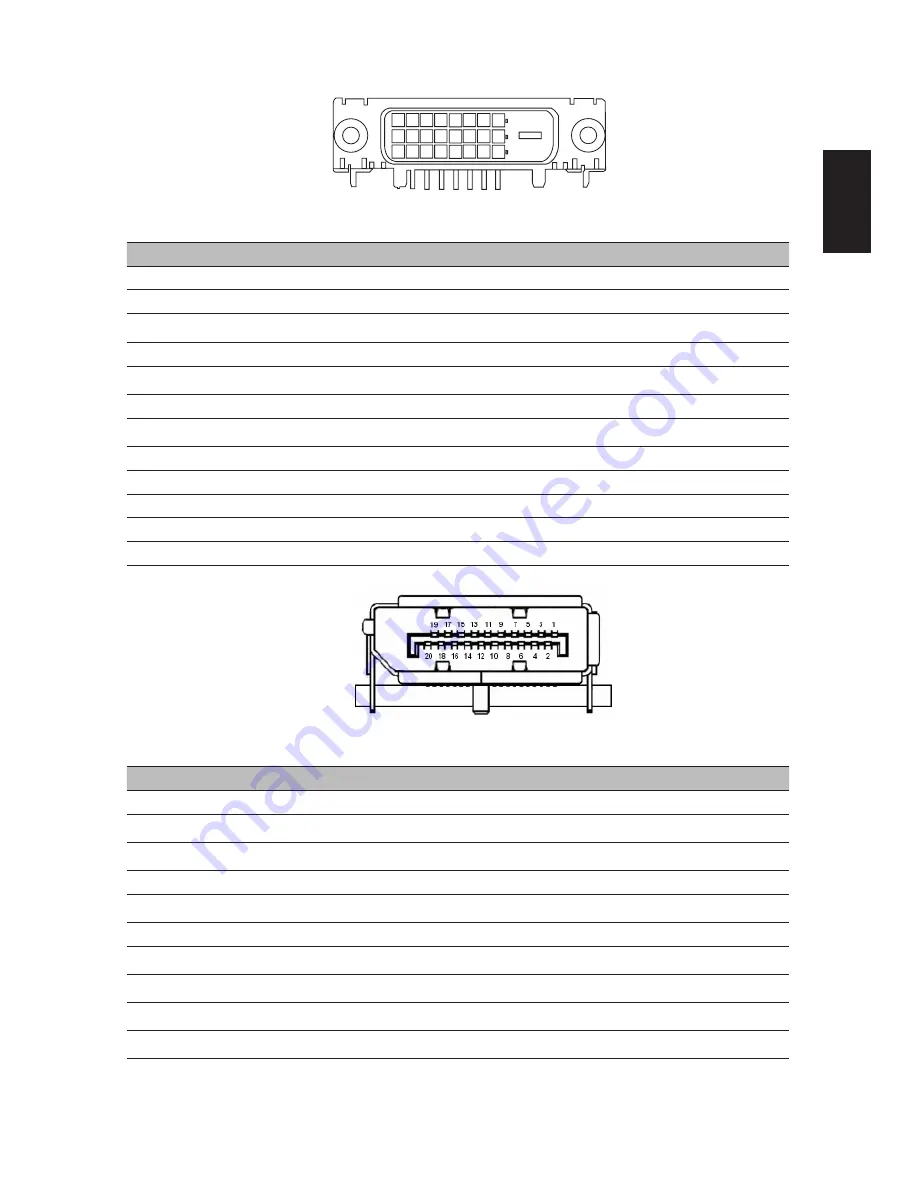
English
7
6
24-pin color display signal cable*
PIN No.
Description
PIN No.
Description
1
TMDS data 2-
13
TMDS data 3+
2
TMDS data 2+
14
+5 V power
3
TMDS data 2/4 shield
15
GND (return for +5 V hsync.vsync)
4
TMDS data 4-
16
Hot-plug detection
5
TMDS data 4+
17
TMDS data 0-
6
DDC clock
18
TMDS data 0+
7
DDC data
19
TMDS data 0/5 shield
8
NC
20
TMDS data 5-
9
TMDS data 1-
21
TMDS data 5+
10
TMDS data 1+
22
TMDS clock shield
11
TMDS data 1/3 shield
23
TMDS clock+
12
TMDS data 3-
24
DDC TMDS clock-
20-pin color display signal cable*
PIN No.
Description
PIN No.
Description
1
Lane0(p)
11
GND
2
GND
12
Lane3(n)
3
Lane0(n)
13
Config1
4
Lane1(p)
14
Config2
5
GND
15
AUX_CH (n)
6
Lane1(n)
16
GND
7
Lane2(p)
17
AUX_CH (p)
8
GND
18
Hot Plug Detect
9
Lane3(n)
19
DP Power_Return
10
Lane3(p)
20
DP Power
* only for certain models
Содержание CB240HYK
Страница 1: ...Acer LCD Monitor User s Guide ...










































