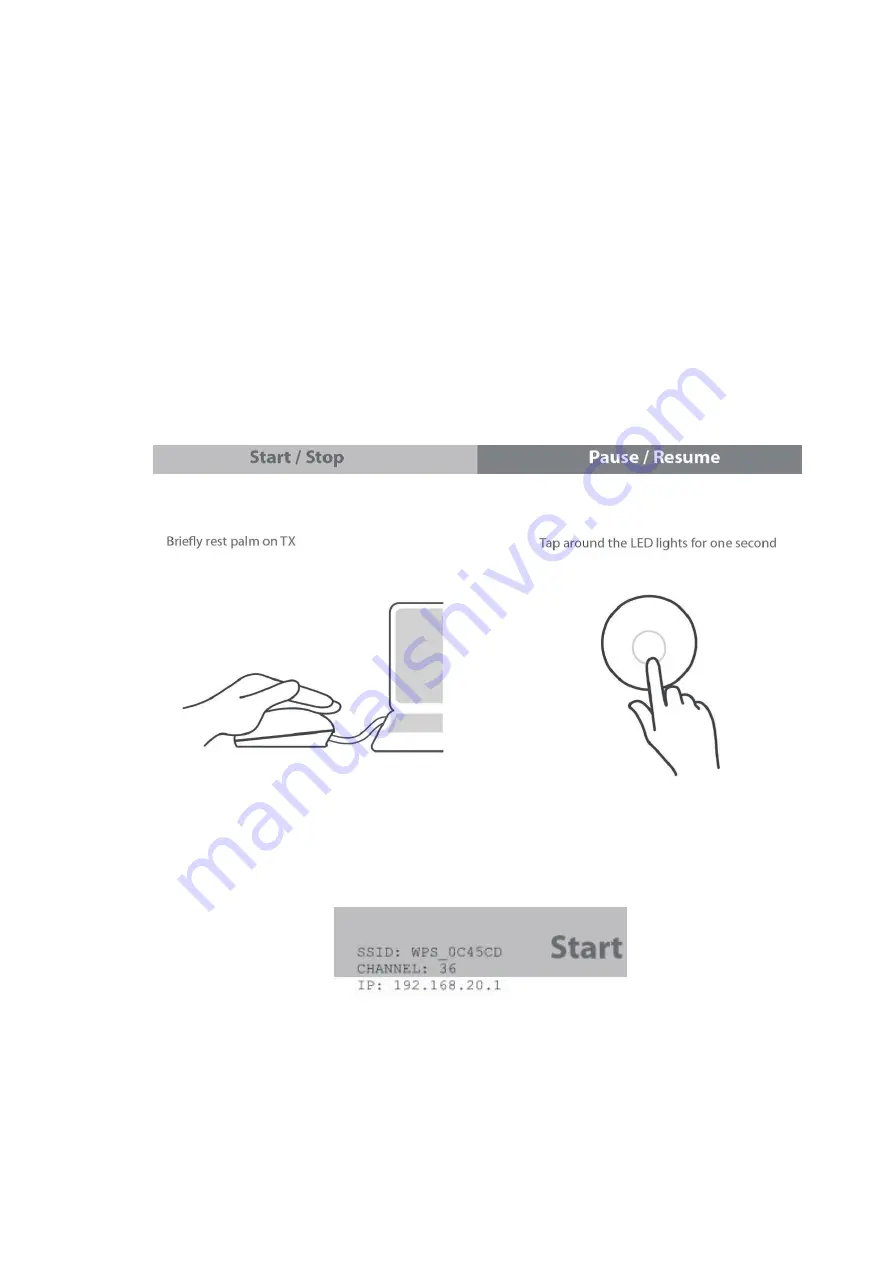
3
Start Configuring your CastMaster Touch
To access the web management page with CastMaster Touch, please follow the
following instructions, connecting your phone or laptop to CastMaster Touch.
CasterMaster supports 5GHz WiFi only. If the mobile device has 5GHz Wi-Fi wireless
connection, CastMaster Touch can also be found and connected through the WPS_XXX
SSID in the mobile device's wireless network menu.
1. Connect via computer
1.1 Connect CastMaster Touch to an external power supply.
1.2 Connect CastMaster Touch to an external display via HDMI port. Once the
steps above are completed, the standby screen below will appear on the
external display.
1.3 Users may see the required information for connection at the upper middle
of the standby screen: the SSID.
1.3.1 SSID: Select the correct SSID in the device's Wi-Fi list.
1.3.2 The default password is the same as the SSID name. Connect the
device to the CastMaster Touch.












