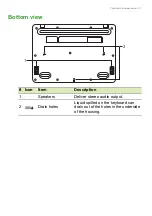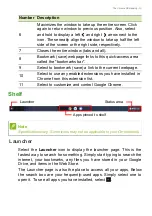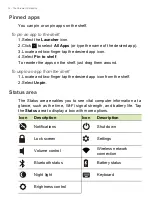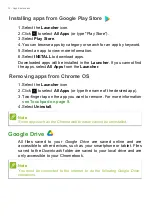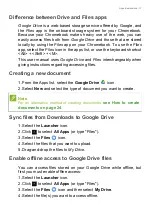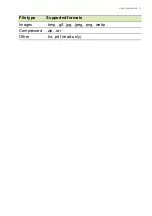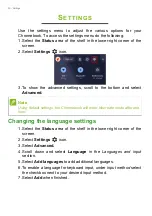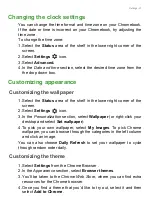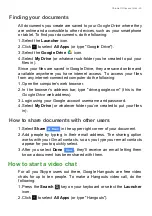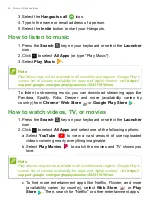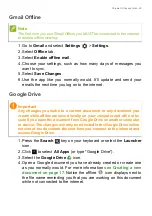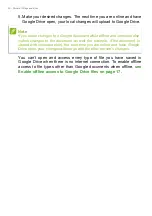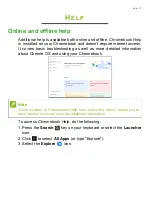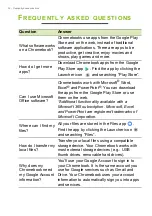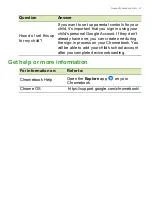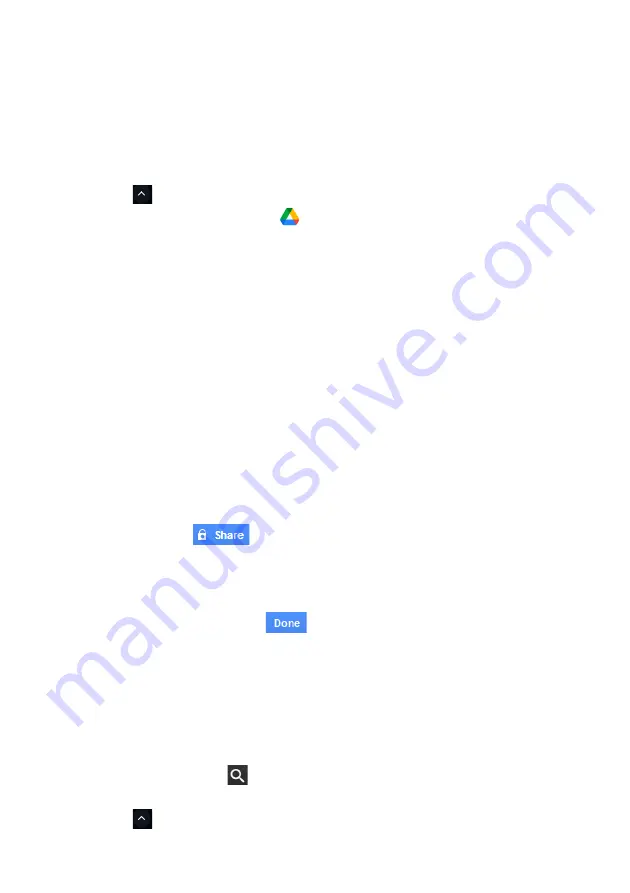
Chrome OS tips and tricks - 25
Finding your documents
All documents you create are saved to your
Google Drive
where they
are online and accessible to other devices, such as your smartphone
or tablet. To find your documents, do the following:
1. Select the
Launcher
icon.
2. Click
to select
All Apps
(or type "Google Drive").
3. Select the
Google Drive
icon.
4. Select
My Drive
(or whatever sub-folder you’ve created to put your
files in).
Since your files are saved in Google Drive, they are saved online and
available anywhere you have internet access. To access your files
from any internet-connected computer do the following:
1. Open the computer’s web browser.
2. In the browser’s address bar, type "drive.google.com" (this is the
Google Drive
web address).
3. Login using your Google account username and password.
4. Select
My Drive
(or whatever folder you’ve created to put your files
in).
How to share documents with other users
1. Select
Share
in the upper right corner of your document.
2. Add people by typing in their email address. The sharing option
works with your Gmail contacts, so as you type your email contacts
appear for you to quickly select.
3. After you select
Done
, they’ll receive an email letting them
know a document has been shared with them.
How to start a video chat
For all you Skype users out there, Google Hangouts are free video
chats for up to ten people. To make a Hangouts video call, do the
following:
1. Press the
Search
key on your keyboard or select the
Launcher
icon.
2. Click
to select
All Apps
(or type "Hangouts").
Содержание C722-K200
Страница 1: ...USER S MANUAL Acer Chromebook 311 ...