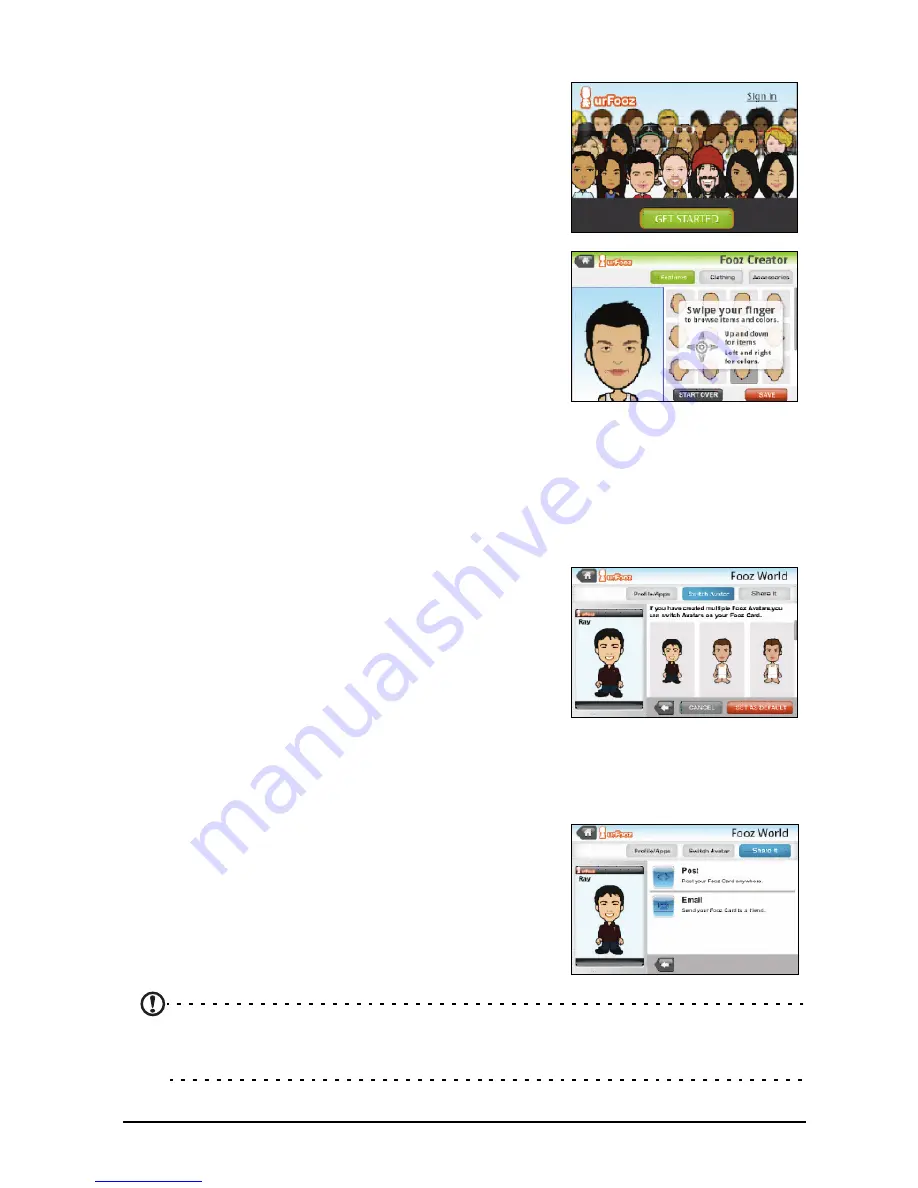
34
Creating your urFooz avatar
If you have not yet set up an account to urFooz,
tap the Get Started button. If you have an
existing urFooz account, select Sign in and login
with your email and password.
To start creating your avatar, select your Gender,
Ethnicity, Zodiac Sign, Relationship Status and
Areas of Interest.
Next, start customizing your avatar. Tap Features
to choose your face shape, eyes, nose, mouth and
other facial features. Select Clothing to dress your
svatar. Select Accessories to choose other items
such as earrings, headbands, and whatever else to
give your Fooz avatar your personal touch. Simply
tap the image to apply the item to your avatar
and preview how it looks on the left side of the
screen.
Select SAVE and type in a name for your Fooz avatar. The next screen will ask
you for the email address, password, and required user information. The email
and password you enter will be used to sign into your urFooz account.
Managing your avatar
Now that you have created your Fooz avatar, go
to Fooz World and personalize your Fooz card, or
your portable profile.
Select Profile/Apps to fill in your profile and other
information such as bookmarks of your social
network profiles and favorite websites.
Select Switch Avatar to change your default
avatar, modify existing avatars, or create a new
avatar.
Sharing your Fooz card and avatar
urFooz lets you share your Fooz card with friends
by posting it to your social networks, blogs, and
websites; or emailing it to friends.
In Fooz World, select Share it. Select Post to post
your Fooz card to Facebook or other social
networks, or select Email to email your Fooz card
to a friend.
Note: Fuhu, Spinlets, Spinlet, urFooz, Fooz Avatars, Fooz Creator, Fooz Card, and Fooz
World are trademarks or registered trademarks of Fuhu, Inc. in the U.S. and/or other
countries.
Содержание beTouch E140
Страница 1: ...1 Acer beTouch E140 User Guide ...
Страница 55: ...55 Regulatory information ...






























