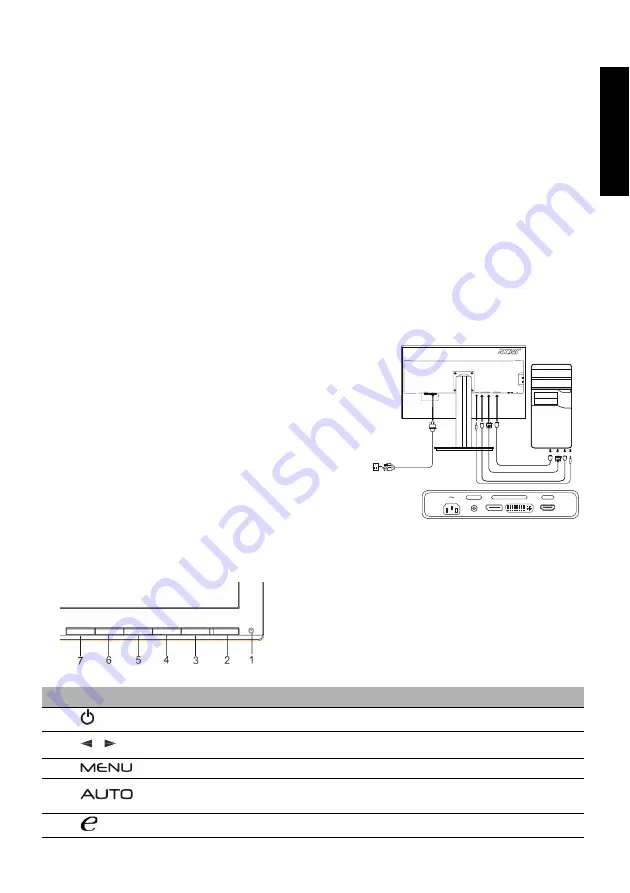
LCD Monitor Quick Setup Guide
Eng
lis
h
Acer LCD Monitor Quick Start Guide (QSG)
Important safety instructions
Please read the following instructions carefully.
1. To clean the LCD monitor screen: Be sure that your monitor is electrically rated to operate with the AC power available in your
location.
• Turn off the LCD monitor and unplug the power cord.
• Spray a non-solvent cleaning solution onto a rag and clean the screen gently.
2. Do not place the LCD monitor near a window. Exposing the monitor to rain, moisture or sunlight can severely damage it.
3. Do not apply pressure to the LCD screen. Excessive pressure may cause permanent damage to the display.
4. Do not remove the cover or attempt to service this unit yourself. An authorized technician should perform servicing of any
nature.
5. Store the LCD monitor in a room with a temperature of -20° to 60° C (-4° to140° F). Storing the LCD monitor outside this range
may result in permanent damage.
6. Immediately unplug your monitor and call an authorized technician if any of the following circumstances occur:
• Monitor-to-PC signal cable is frayed or damaged.
• Liquid spills onto the LCD monitor or the monitor is exposed to rain.
• The LCD monitor or case is damaged.
Attaching the monitor to the base
1. Remove the monitor from the packaging.
2. Attach the footstand to the base. (for selected models)
3. Turn clockwise to lock. Ensure that the base in locked onto the stand. (for selected models)
4. Secure the base to the stand by turning the screw using the intergrated tab or a suitable coin. (for selected models)
Connecting Your Monitor to a Computer
1. Turn off your monitor and unplug your computer’s power cord.
2. 2-1
Connect HDMI Cable (Only HDMI-input model)
a. Make sure both the monitor and computer are powered-OFF.
b. Connect the HDMI cable to the computer.
2-2
Connect Digital Cable (Only Dual-input model)
a. Make sure both the monitor and computer are powered-OFF.
b. Connect one end of the 24-pin DVI cable to the back of the
monitor and connect the other end to the computer's port.
2-3
Connect DP Cable (Only DP-input model)
a. Make sure both the monitor and computer are powered-OFF.
b. Connect the DP cable to the computer.
3. Connect the Audio Cable. (Only Audio-Input Model) (Optional)
4. Insert the monitor power cable into the power port at the back of the
monitor.
5. Plug the power cords of your computer and your monitor into a
nearby electrical outlet.
6. Select Power-off USB charge ON/OFF to enable/disable Power-off USB
charge function.
External Controls
No.
Icon
Item
Description
1, 2
Power button/
indicator
Turns the monitor on/off.
Blue indicates power on. Amber indicates standby/power saving mode.
3, 4
Minus / plus
If the OSD is active, press the Minus or Plus button to toggle between the
OSD options.
5
OSD functions
Press to view the OSD. Press again to enter a selection in the OSD.
6
Auto adjust
button / exit
If the OSD is active, press Auto to exit the OSD. Once the OSD is inactive,
press Auto and the monitor will automatically optimize the display position,
focus, and clock of your display.
7
Empowering key
Press the Empowering Key to open the Acer eColor Management OSD and
access the scenario modes.
POWER
AUDIO IN
DP
DVI-D IN
HDMI
HDMI
DP
DVI
HDMI
AUDIO IN
DP
HDMI
DVI-D IN
/
Содержание B326HUL
Страница 1: ...LCD monitor B326HUL ...
Страница 5: ...MU T0T00 002 4J 2DH01 011 ...
Страница 13: ......
Страница 15: ......
Страница 16: ...MU T0T00 002 4J 2DH01 011 ...
Страница 17: ...LCD monitor B326HUL ...
Страница 28: ......
Страница 30: ......
Страница 31: ......
Страница 32: ...MM T0T00 004 4J 2DH01 031 ...
Страница 33: ...LCD monitor B326HUL ...
Страница 39: ...LCD monitor B326HUL ...
Страница 43: ......
Страница 45: ...MU T0T00 001 4J 2DH01 001 ...
Страница 46: ......
Страница 47: ......
Страница 62: ...MU T0T00 001 4J 2DH01 001 ...
Страница 63: ...LCD monitor B326HUL ...
Страница 76: ......
Страница 78: ......






























