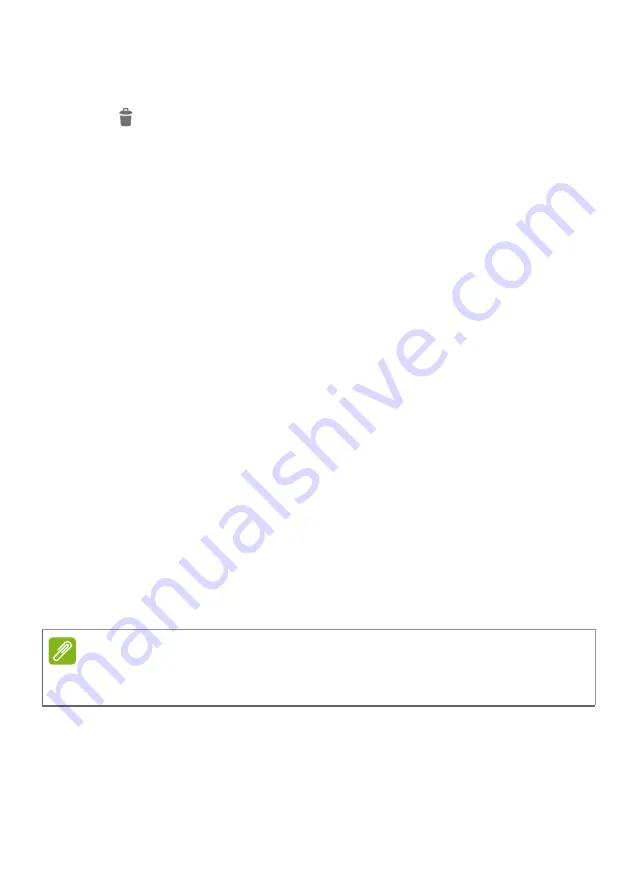
24 - Using your tablet
• Set which days to repeat the alarm.
• Set a ringtone.
Tap to delete an alarm.
Waking your tablet
If the screen is off and the tablet does not react to any taps on the
screen, then it has been locked and is in sleep mode.
To wake your tablet, press the power button. If you have set a Screen
Lock, your tablet will display the
Lock
screen. To unlock the screen,
swipe up from the bottom of the screen.
Security Options
For additional security, you may set a code or number that must be
entered to access the tablet, such as an unlock pattern (a set of dots
that must be swiped in the correct order) or a PIN. Swipe left to the list
of apps and tap
Settings
>
Security & location
>
Screen lock
. If you
forget your unlock settings, please refer to
Shutting down your tablet
If you won’t use your tablet for an extended period of time, turn it off to
save battery power. To turn off your tablet (even when locked), press
and hold the power button until a menu displays (about one second).
Tap
Power off
and confirm the shut down. To force a shutdown,
press and hold the power button until the tablet shuts down (about
four seconds).
Note
If your device’s battery gets too hot, you will be notified and advised to turn
off the device. If you fail to turn it off, it will shut down automatically.















































