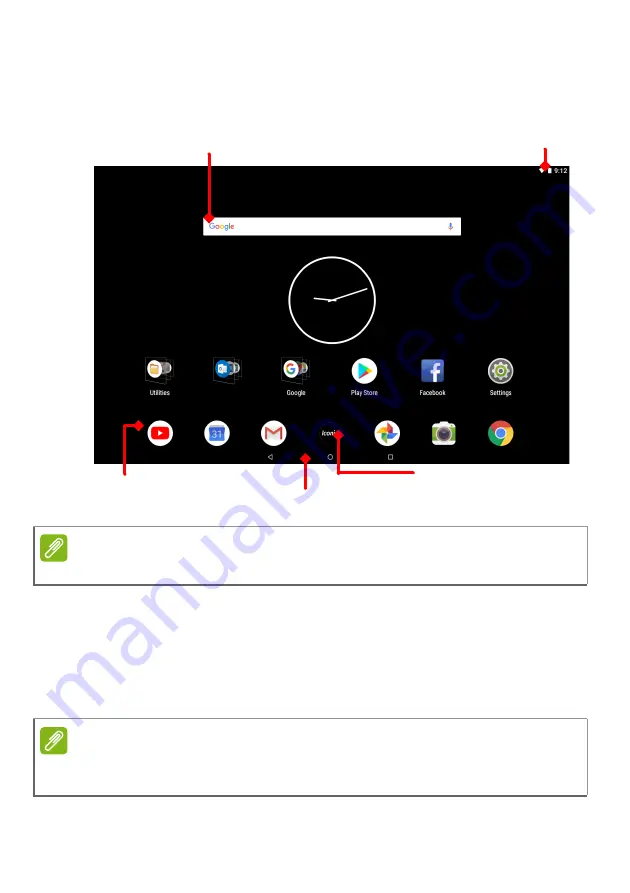
Using your tablet - 11
Using the Home screens
The
Home screen
provides controls and information.
Swipe the
Home screen
left to see most apps installed on your tablet.
If you need more space, you can extend the
Home screen
to give you
more screens to add app icons or widgets. To add additional screens,
tap, hold, and then drag an icon to the right edge of the screen.
Moving an app or folder on page 18
Search
Status and
notification bar
Navigation
Favorites bar
Iconia Suite
Note
Bundled apps differ depending on region and configuration.
Note
Removing or moving all apps and widgets from a Home screen will
automatically remove that Home screen as well.












































