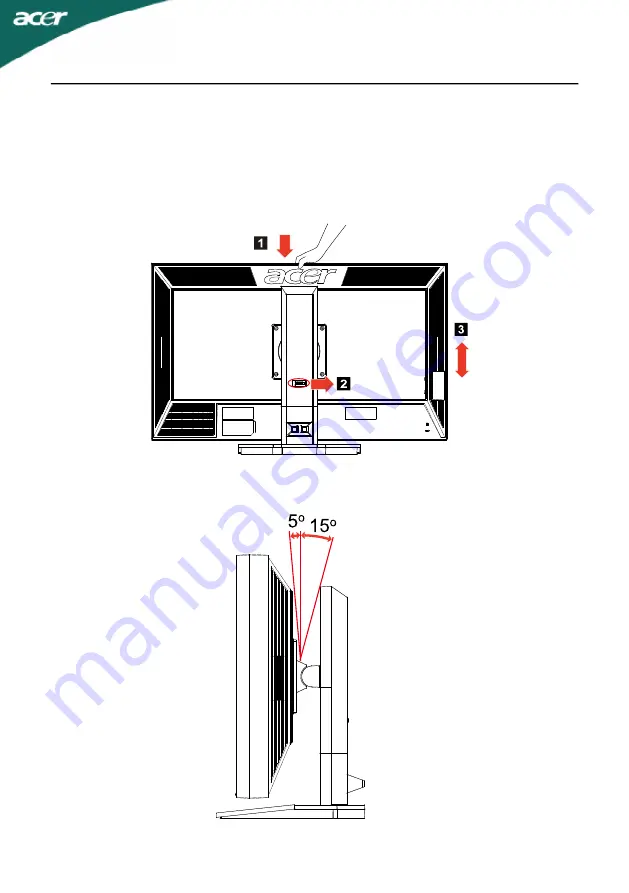
EN-7
SCREEN POSITION ADJUSTMENT
In oder to optimize the best viewing position, you can adjust the height/tilt/
swivel of the monitor.
•
Tilt
Please see the illustration below for an example of the tilt range.
•
Height Adjustment
After pressing the top of the monitor, push the lock button towards right,
then you can adjust the height of the monitor.
110mm








































