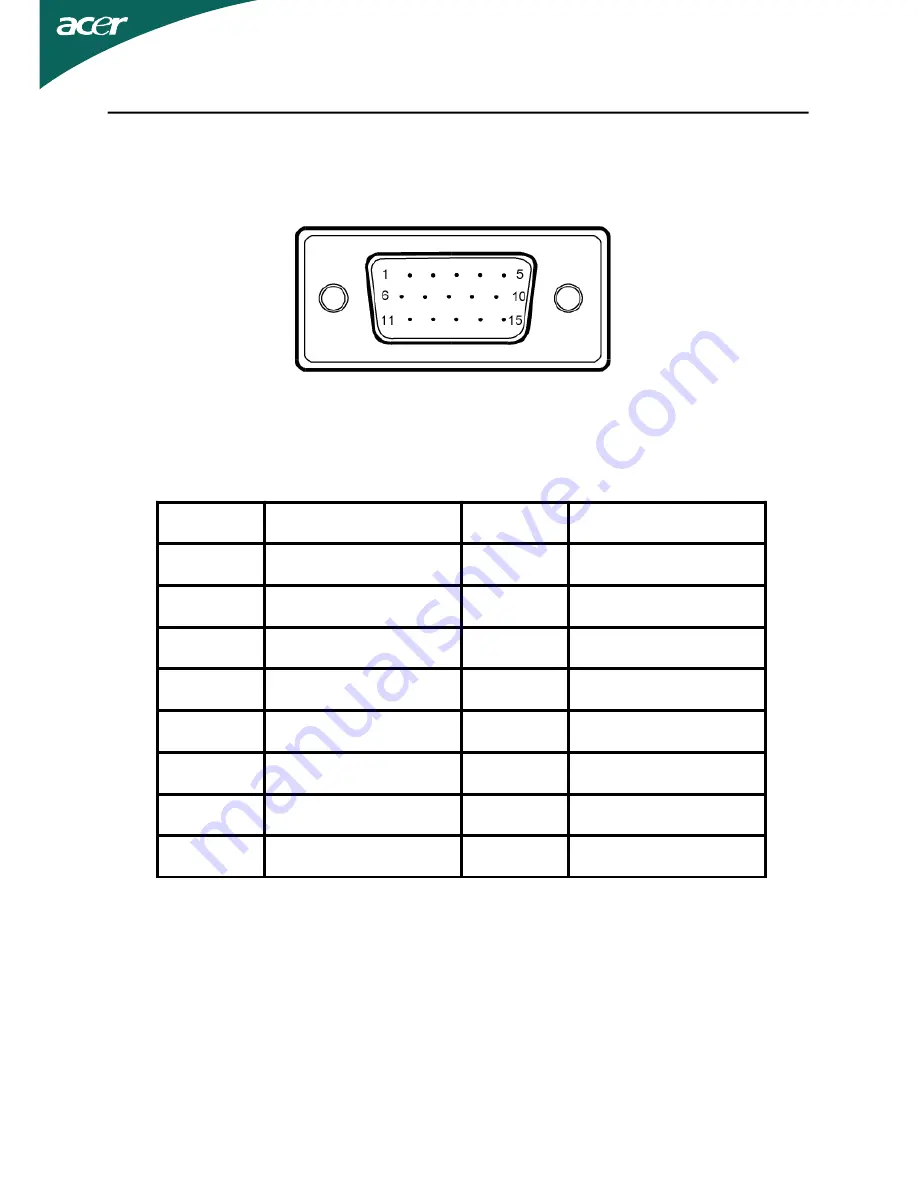
EN-11
PIN NO.
DESCRIPTION
PIN NO.
DESCRIPTION
1.
Red
9.
+5V
2.
Green
10.
Logic Ground
3.
Blue
11.
Monitor Ground
4.
Monitor Ground
12.
DDC-Serial Data
5.
DDC-return
13.
H-Sync
6.
R-Ground
14.
V-Sync
7.
G-Ground
15.
DDC-Serial Clock
8.
B-Ground
CONNECTOR PIN ASSIGNMENT
15-Pin Color Display Signal Cable
























