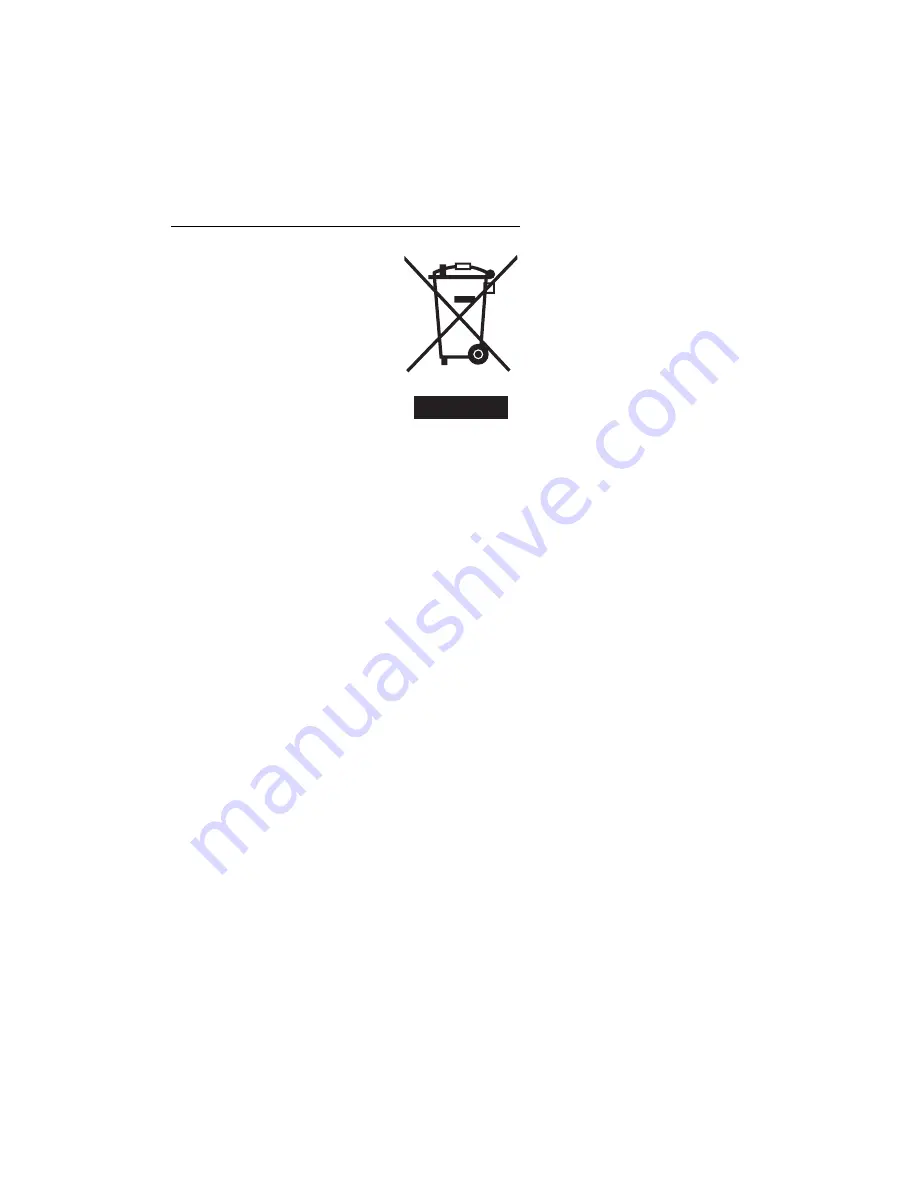
vii
Disposal instructions
Do not throw this electronic device into the trash when discarding.
To minimize pollution and ensure utmost protection of the global environment,
please recycle. For more information on the Waste from Electrical and
Electronics Equipment (WEEE) regulations, visit
http://global.acer.com/about/sustainability.htm
LCD pixel statement
The LCD unit is produced with high-precision manufacturing techniques.
Nevertheless, some pixels may occasionally misfire or appear as black or
red dots. This has no effect on the recorded image and does not constitute
a malfunction.
This product has been shipped enabled for power management:
•
Activate display’s Sleep mode within 15 minutes of user inactivity.
•
Activate computer’s Sleep mode within 30 minutes of user inactivity.
•
Wake the computer from Sleep mode by pushing the power button.








































